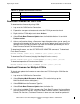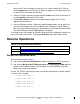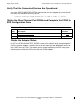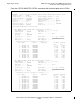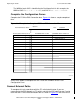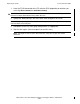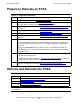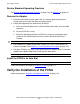Fibre Channel ServerNet Adapter Installation and Support Guide (G06.28+, H06.03+)
Replacing an FCSA
Fibre Channel ServerNet Adapter Installation and Support Guide—528254-012
3-11
Download Firmware for One FCSA
Download Firmware for One FCSA
To download the firmware by using OSM:
1. Log on to the OSM Service Connection.
2. Expand the tree pane to locate and select the FCSA you want to check.
3. Right-click the FCSA object and select Actions.
4. Select Flash Boot Firmware Update from the Available Actions list and click
Perform action.
5. After a confirmation dialog, a Parameter Input dialog box allows you to specify an
alternative file location for the version to use for the update (only necessary if the
location of the file to be used does not match the location specified by the Flash
Boot Firmware Default File Name attribute).
To download firmware, use the SCF REPLACE ADAPTER command. To download
Flash Boot Firmware:
REPLACE ADAPTER, $ZZSTO.#fcsa, FLASHBOOT [$vol.]subvol.]filename
To download Flash Firmware (Integrity NonStop NS-series servers):
REPLACE ADAPTER ZZSTO.#fcsa, FLASHFIRMWARE [$volume.]subvol.]filename
To download operational Firmware from RAM:
REPLACE ADAPTER ZZSTO.#fcsa, FIRMWARE [$volume.]subvol.]filename
Download Firmware for Multiple FCSAs
To check and update the firmware on more than one FCSA using the OSM Service
Connection:
1. Log on to the OSM Service Connection.
2. Select Display>Multi-Resource Actions. (This action brings up the
Multi-Resource Actions dialog box.)
3. Select FCSA from the Resource Type list.
4. Select Flash Boot Firmware Update from the Action list.
5. In the list of available FCSAs, compare the Flash Boot Firmware Version attribute
with the Default File Version. If the Flash Boot Firmware Version is older than the
Default File Versions, Flashboot Firmware is down-rev and should be updated. If
Table 3-3. Update the Firmware Checklist
Step Description
1.
Download Firmware for One FCSA
2.
Download Firmware for Multiple FCSAs