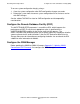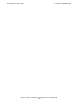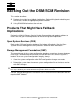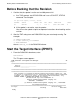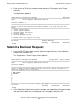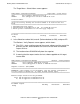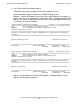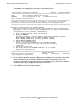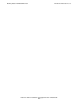H06.03 Software Installation and Upgrade Guide
Backing Out the DSM/SCM Revision
H06.03 Software Installation and Upgrade Guide—540066-002
8-5
Submit a Backout Request
4. Press F1 to submit the backout request.
DSM/SCM automatically reapplies the previous software revision.
While the backout request is processing, DSM/SCM displays the
Backout - Processing Backout screen, which gives a description of the request, its
processing status, and the location of the previous SYSnn software affected by the
request. The screen is updated with current status information approximately every
15 seconds, as in these examples:
DSM Software Configuration Manager Backout - Processing Backout
==============================================================================
\ELI Prior snapshot 2002-04-14:18:03:03
DEFAULT Last S/W applied on SYS00 on 2000-04-14:18:01
Backout 2000-04-18:10:59:34
==============================================================================
Request is being processed. Status information will appear below indicating
progress.
==============================================================================
Backout Awaiting start. 2000-04-18:10:59:34
==============================================================================
F3-Restart F4-Show messages F6-Cancel request
F15-Help F16-Return SF16-Exit
DSM Software Configuration Manager Backout - Processing Backout
==============================================================================
\ELI Prior snapshot 2002-04-14:18:03:03
DEFAULT Last S/W applied on SYS00 on 2002-04-14:18:01
Backout 2000-04-18:11:00:39
==============================================================================
Request is being processed. Status information will appear below indicating
progress.
==============================================================================
Backout Processing. 2000-04-18:11:00:39
==============================================================================
F3-Restart F4-Show messages F6-Cancel request
F15-Help F16-Return SF16-Exit
After the software backout is finished, the Backout - Complete Backout screen
appears with operator instructions.