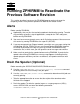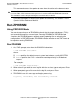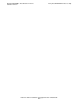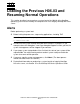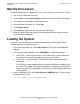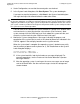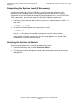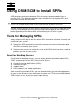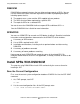H06.03 Software Installation and Upgrade Guide
Loading the Previous H06.03 and Resuming Normal
Operations
H06.03 Software Installation and Upgrade Guide—540066-002
10-2
Halt the Processors
Halt the Processors
Halting the processors or stopping the system is the same on H-series as for G-series.
1. Log on to the OSM Low-Level Link.
2. On the toolbar, click Processor Status to display the Processor Status dialog box.
3. In the Processor Status box, select all processors.
4. From the Processor Actions list, select Halt.
5. Click Perform action.
6. Click OK when asked “Are you sure you want to do Halts?”
7. When the Action Status box confirms that all processors have halted, close the
Processor Status dialog box.
Loading the System
A normal system load consists of loading the operating system from disk into the
memory of processor 0 or processor 1:
1. In the OSM Low-Level Link, select Start System. The System Load dialog box
appears.
2. In the System Load dialog box, select $SYSTEM or a saved configuration.
a. In the SYSnn field, enter nn, which is the number of the system subvolume
that contains the version of the operating system you will load.
b. Under SYSnn and CIIN Option, verify that the CIIN Disabled check box is
unchecked.
The CIIN file must be enabled because it contains commands needed to start
the server. The startup TACL process performs the commands in the CIIN file
and then logs off. For a description of the CIIN file, see the NonStop NS-Series
Planning Guide.
3. Under Configuration File, select Saved Version (CONFigxx.yy:) To list the saved
configuration files, enter:
SCF FUP INFO $SYSTEM.ZSYSCONF.CONF*