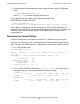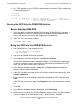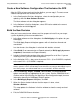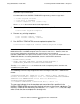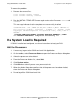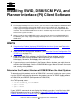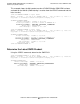H06.03 Software Installation and Upgrade Guide
Using DSM/SCM to Install SPRs
H06.03 Software Installation and Upgrade Guide—540066-002
A-4
Receive the SPR Into the DSM/SCM Archive
3. At a TACL prompt, enter a STATUS 0,0 command to see which SYSnn subvolume
is currently being used:
3> status 0,0
System \ELI
Process Pri PFR %WT Userid Program file Hometerm
0,0 201 P R 000 255,255 $SYSTEM.SYS01.NMONTOR $YMIOP.#CLCI
Swap File Name: $SYSTEM.#0
Receive the SPR Into the DSM/SCM Archive
Before Starting DSM/SCM
1. Verify that both OutsideView Startup TACL windows ($YMIOP.#CLCI) are open. If
these windows are closed, DSM/SCM cannot complete the Build/Apply without
errors. You will have to start the Build/Apply from the beginning.
2. Start TMF if it is not already running:
> TMFCOM START TMF
Bring the SPR Into the DSM/SCM Archive
1. Start DSM/SCM if it is not already running:
> volume $dsmscm_vol.ZDSMSCM
> RUN STARTSCM
2. Log on to the DSM/SCM Planner Interface.
3. In the Software in Archive dialog box, click Receive software.
The Receive Software Request dialog box appears, and DSM/SCM automatically
assigns the software input a name based on information received from the SPR
input. You can enter a new name if you want.
4. In the Receive Software Request dialog box, click Input source to display the
Request Source Options dialog box.
5. If the SPR has been received on disk or has been restored from tape to disk, click
Volume.subvolume.
6. Enter the name of the distribution subvolume containing the SPR, and then click
Add.
If the SPR was received on tape, click Tape drive and select a tape drive from the
list.
7. Click OK.
8. In the Receive Software Request dialog box, click Scheduling.
9. Enter the time you want your Receive Software Request to run. The default option
is for the request to run immediately. If this is what you want, click OK.