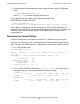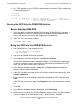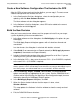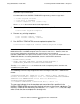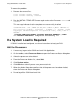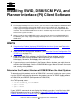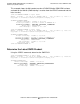H06.03 Software Installation and Upgrade Guide
Using DSM/SCM to Install SPRs
H06.03 Software Installation and Upgrade Guide—540066-002
A-5
Create a New Software Configuration That Includes
the SPR
Create a New Software Configuration That Includes the SPR
After the SPR has been received into the Archive, you can copy it. To create a new
software configuration that includes the SPR:
1. In the Configuration Revisions dialog box, select the configuration you are
updating, and click New Software Revision.
The New software revision dialog box appears.
2. In the Software in Archive dialog box, select SPRs to be added to the current
configuration and click Copy to.
Build the New Revision
After you have created a new software revision, prepare to install it on your target
systems by building it into an executable form:
1. In the New software revision dialog box, click Build/Apply to list options for your
Build/Apply.
The Build/Apply Request dialog box appears with all selections dimmed and
unavailable.
In a few minutes, the dialog box is refreshed with defaults selected.
2. Select Build (if not connected to an Expand network) or Build, apply & process
snapshot (if connected to an Expand network).
3. Include in the activation package either only changed files or all files. If you are
installing an SPR, you can select changed files.
4. In the Activation SYSnn: box, enter the current SYSnn (if no SYSGEN is required)
or the new SYSnn (if SYSGEN is required).
5. Select Scheduling, Output, SYSGEN, TSV Location, and File Placement
options and configure as appropriate for your system. See the DSM/SCM User’s
Guide or online help (Building and Applying a New Configuration topic) for more
information about these Build/Apply Request options.
6. In the Build/Apply Request dialog box, click OK.
7. When the Status window indicates that the request is done, select
Window >Refresh.
This step updates the Software in Archive window to show the newly received
software.
8. Exit the DSM/SCM Planner Interface.
Note. If the Build/Apply Request dialog box informs you that SYSGEN is required, check
that the spooler is active and not 100 percent full before executing the Build/Apply request.
At a TACL prompt, start SPOOLCOM and issue a COLLECT, STATUS command.