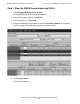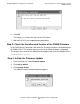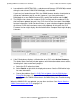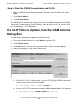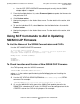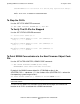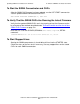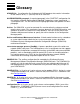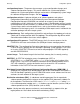H06.03 Software Installation and Upgrade Guide
Updating SWAN Concentrator CLIP Firmware
H06.03 Software Installation and Upgrade Guide—540066-002
C-5
Step 4: Start the SWAN Concentrator and CLIPs
Step 4: Start the SWAN Concentrator and CLIPs
1. With the Multi-Resource Actions dialog box still open, from the Action list, select
Start.
2. Click Add or Add all.
3. Click Perform Action.
The SWAN CLIPs should start. If they do not, see the SWAN Concentrator and WAN
Subsystem Troubleshooting Guide, Section 4. You can also use SCF to start the CLIP
or use the Actions - CLIP dialog box.
If a CLIP Fails to Update, Use the OSM Actions
Dialog Box
Use the Actions dialog box to update an individual CLIP.
1. From the Available Actions list, select Stop to stop the CLIP.
2. Click Perform action.
3. Click OK when the “Are you sure you want to do a stop?” message appears.
4. Monitor the progress in the Action Status menu.
a. If the CLIP is still in a Started state, use the SCF STATUS SERVER command
to verify status of the CLIP. For example:
13> SCF STATUS SERVER $ZZWAN.#SWAN2.1*
b. Enter an SCF STOP command to stop the SWAN adapter object. For example:
3> SCF STOP ADAPTER $ZZWAN.#SWAN2.1, SUB ALL