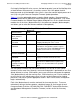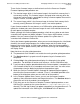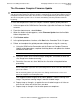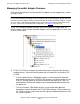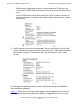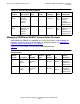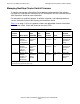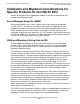H06.03 Software Installation and Upgrade Guide
Overview of Installing the H06.03 RVU
H06.03 Software Installation and Upgrade Guide—540066-002
1-14
Managing Firmware in a Processor Complex (Blade
Complex)
These flash or firmware images as defined and used in the Processor Complex
Firmware Update guided procedure are:
•
The shadow image, which is the firmware image in the local flash memory that is
not currently running. This firmware image is designed to be used only when the
the current running image is unavailable or during a firmware update. Because this
image is inactive, it can be updated.
•
The current image, which is the firmware image in the local flash memory that is
currently running. Because this image is active, it can not be updated.
If your firmware module files are downrev, use OSM and the guided procedure to
update the shadow and current firmware images for each slice or blade element and
for each processor (blade) complex.
Before you begin the firmware update procedure, check for any yellow or red alarms
associated with a processor (blade) complex. These alarms might indicate a severe
problem. You can, however, begin the firmware update if the yellow alarm is
associated with a downrev firmware file.
During the firmware update procedure, when you reset and reintegrate the slice (blade
element), the current image becomes the shadow image and the shadow image
becomes the running image. In OSM, under attributes, when the firmware update is
completed for a slice (blade element), both the current (running) and shadow images
will display Same.
Note that when using the guided procedure:
•
The procedure's main window is not usable for running another guided procedure.
•
The Continue button is grayed out until the processing of a firmware task is
completed.
•
Clicking Help in the guided procedure displays the help topic in the guided
procedure. For definitions of actions and resources, see the OSM online help.
•
If you interrupt or stop the procedure before the firmware update is completed, the
slice firmware will be left in an incomplete and inconsistent state. You must restart
the procedure from the beginning to perform the procedure again.
•
When the Confirm Firmware Modules Selected for Update dialog box appears,
check that the firmware module is selected. (There is a checkbox provided at the
bottom of the dialog box where you can select all of the modules.)
•
In the Firmware Update Status screen, you can see the firmware modules
updating. Some firmware modules take longer than others. The Continue button is
grayed out until all of the modules have completed.
•
Every time you run the Processor Complex Firmware Update procedure, a new
XML log file is created on the system console in C:\ZSUPPORT\OSM\pdklogs\
directory. The XML log file does not update automatically as the procedure runs. To
update the information in the XML log file, click Refresh in the IE browser.