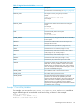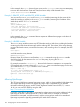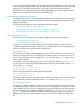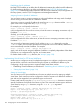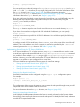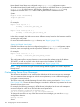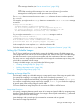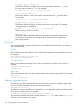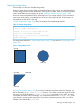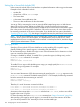iTP Secure WebServer System Administrators Guide (Version 7.5+)
As an example, an Adobe Portable Document Format (PDF) helper application would need to have
access to individual pages by byte range; the table that defines those ranges is located at the end
of the PDF file. (Use Adobe Acrobat version 3.0 or later to take advantage of this feature.)
When the iTP Secure WebServer responds with the requested range, the HTTP status code 206,
Partial Content, is returned and logged to the extended log file.
Implementing Multiple-Host Support
This subsection describes how to implement multiple-host support on the same host machine. Having
support for multiple hosts on the same machine is useful for testing and for operating servers for
different organizations.
The following are the different ways to implement multiple host support:
• “Implementing Multiple Servers” (page 123)
• “Implementing Virtual Hosts for iTP Secure WebServer” (page 124)
• “Implementing Virtual Hosts for iTP Secure WebServer” (page 125)
Implementing Multiple Servers
The following are the different ways to configure multiple servers on the same machine:
• “Using Different Ports” (page 123)
• “Using Different IP Addresses” (page 123)
In either case, you must run separate instances of the iTP Secure WebServer, each of which is
completely independent of the other. Each has its own installation directory with configuration file,
log files, and content areas specific to that individual server.
Using Different Ports
The easiest way to configure multiple installations of the iTP Secure WebServer on the same host
machine is to assign each server to a different port on which to make connections with clients. To
assign a particular server to a port, specify the Accept directive with the -port option in that
server's configuration file.
For example, if you are configuring two servers on a host machine named www.widgets.com,
you can assign one server to port 80 (the default port) and the other to port 8000 using the -port
option of the Accept directive:
Accept -transport /G/ZTC0 -port 80
Accept -transport /G/ZTC0 -port 8000
Clients would access these servers through the following URLs:
http://www.widgets.com/
http://www.widgets.com:8000/
The URL for the first server does not require a port number, because this server has been assigned
to the default (80). For further details about the Accept directive, see “Accept” (page 198).
Using Different IP Addresses
Another way to configure multiple servers to run on the same host machine is to assign each server
to a different IP address. Normally, an individual server on a host checks for connections on every
local IP address. However, you can run multiple servers on the same machine such that each server
checks for connections on a different IP address, as described in “Establishing Alias IP Addresses”
(page 124). Implement this behavior by establishing the IP addresses needed and specifying a
different Accept directive using the -address option in each iTP Secure WebServer configuration
file.
Controlling Access to the Server 123