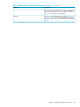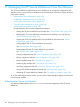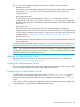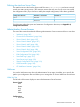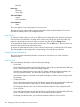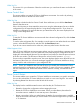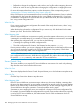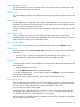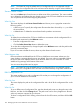iTP Secure WebServer System Administrators Guide (Version 7.5+)
Edit Files
Event Logs
EMS Logs
Server Logs
Tools and Utilities
Search
OSS Commands
Server Statistics
Status
This menu appears in the same position on every screen.
The right side of the screen displays general information about the Administration Server and
indicates the default path to your configuration files.
What You Do
To change the path so that you can use a different set of configuration files, enter the path name
over the name in the Path box. The path name can be of any length that is allowed within any
restriction imposed by your browser. After you specify the path, click the Change button.
To get information about the current server environment, click the Info button. The next screen you
see will be the Current Server Information screen.
To request an administrative function, click to select it from the menu on the left side of the screen.
The request applies to the configuration corresponding to the path that you selected.
Current Server Information
This screen provides information about the current server environment. You reach it from the
Welcome screen.
What You See
This screen displays information under the following headings:
• Server Path:
This line provides the path name of the bin directory on the path you specified at the Welcome
screen. The bin directory contains executable programs.
If the directory httpd is present on the path, the display includes the Binder timestamp, the
version procedure (VPROC), and the native mode of the iTP Secure WebServer.
If the directory httpd is not present on the path, the display includes an error message under
this heading.
• Configuration Files:
This line provides the path name of the conf directory on the path you specified at the Welcome
screen. The conf directory contains the iTP Secure WebServer configuration files.
The display lists the file name, size, and last modification date for every configuration file.
• Server Log Files:
This line provides the path name of the logs directory on the path you specified at the Welcome
screen. The logs directory contains the iTP Secure WebServer error log files.
The display lists the file name, size, and last modification date for every error file.
186 Managing the iTP Secure WebServer From Your Browser