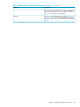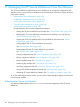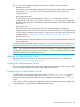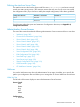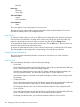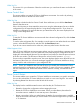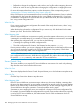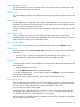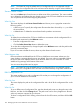iTP Secure WebServer System Administrators Guide (Version 7.5+)
What You Do
This screen is for your information. Select the next function you want from the menu on the left side
of the screen.
Server Control: Start
This screen enables you start the iTP Secure WebServer environment. You reach it by selecting
Start from the menu on the left side of the screen.
What You See
The display includes the title line Server Control: Start and directs you to click the Start Server
button to start the server.
If this is the first time you have started the server since using the Administration Server to edit the
configuration file, the screen displays the line "using edited configuration file." If you have not
edited the configuration file since the last time you started the server, the screen displays the line
"using current configuration file."
What You Do
To start the iTP Secure WebServer environment with the indicated configuration file, click the Start
Server button.
To use the other configuration file—for example, to use the previous one rather than the new edited
version—select the file from the list, and then click the Start Server button.
If you do not want to start the server at this time, select any other function from the menu.
What Happens Next
If the iTP Secure WebServer environment starts without error, the screen displays a message saying
that startup was successful. If you have started the server after editing the configuration file, the
display also indicates that the previous file was replaced, and it tells you where the previous version
of the file now resides. (The file name of the previous version has the extension .backup.)
If errors make it impossible to start the server, the screen displays that the server failed to start. At
the bottom of the screen you will see the messages logged by the iTP Secure WebServer during
startup. Look for and correct errors in your configuration file.
NOTE: Even if your edited file does not start the server successfully, the Administration Server
replaces the previous configuration with your edited file. To return your server to operation, delete
the new configuration file, rename the file that has the extension .backup, and start the server
again.
Server Control: Restart
This screen enables you to restart the iTP Secure WebServer environment or a specific serverclass.
You can also indicate the iTP Secure WebServer to switch to a new set of log files. You reach it
by selecting Restart from the menu on the left side of the screen.
What You See
The display lists the available restart functions and what they do. The functions are:
• Restarth to change the configuration without stopping the server.
• Restart the iTP Secure WebServer environment. When you select Restart, the textbox for
serverclass name is enabled. Do not enter any text in the textbox.
• Restart a serverclass. When you select Restart, the textbox for serverclass name is enabled.
Enter the serverclass name that you want to restart. The maximum length of this input text box
is 15 characters.
Administration ServerScreens 187