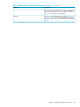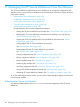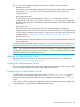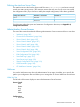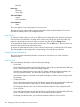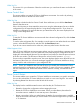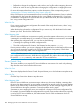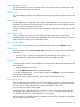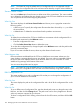iTP Secure WebServer System Administrators Guide (Version 7.5+)
• Rollstarth to change the configuration and switch to new log files without stopping the server.
• Rollover to switch to new log files without changing the configuration or stopping the server.
For more information about these options, see the descriptions of the corresponding scripts in
“Managing the iTP Secure WebServer Using Scripts” (page 82).
If this is the first time you have started the server since using the Administration Server to edit the
configuration file, the screen also displays the line "using edited configuration file." If you have
not edited the configuration file since the last time you started the server, the screen displays the
line "using current configuration file."
What You Do
If you want to use the current configuration file instead of the newly edited version, select "using
current configuration file."
When the display indicates the configuration file you want to use, click the button for the restart
function you want. Then click the Submit button.
What Happens Next
If the iTP Secure WebServer environment or specific serverclass restarts without error, you can see
a message for successful startup. If you restart the iTP Secure WebServer environment or serverclass
after updating the configuration file, you can also see the following:
• A message for replacing the older configuration file
• The older configuration file location; this filename has the extension .backup
If errors prevent a restart, you can see a message for the restart failure. At the bottom of the screen,
you can see the messages logged by the iTP Secure WebServer during startup. Check these
messages and correct any errors in the configuration file.
NOTE: The Administration Server replaces the older configuration file with the new file. If the
new configuration file has errors, delete the new configuration file, replace the saved configuration
file (with the .backup extension), and restart the iTP Secure WebServer.
Server Control: Stop
This screen enables you to stop the iTP Secure WebServer environment. You reach it by selecting
Stop from the menu on the left side of the screen.
What You See
The screen displays the title Server Control: Stop and directs you to click a button to stop the server.
What You Do
Click the Stop Server Now button to stop the server.
What Happens Next
If the iTP Secure WebServer environment stops without error, the screen displays a message that
the server has been stopped. If an error makes it impossible to stop the server, the screen displays
that the server failed to stop. At the bottom of the screen you will see messages logged by the iTP
Secure WebServer during the operation. Correct the problem and try again.
Sometimes an error stopping the server can result from a change in the current configuration file.
For example, if someone edited the configuration file to specify a port number other the one actually
in use by the iTP Secure WebServer, the Administration Server could not determine which iTP
Secure WebServer to stop.
188 Managing the iTP Secure WebServer From Your Browser