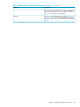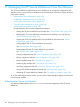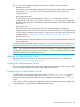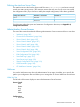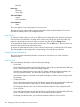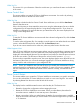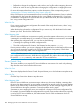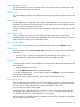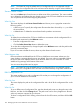iTP Secure WebServer System Administrators Guide (Version 7.5+)
View Configuration Files
This screen enables you to view configuration files. You reach this screen by selecting View Files
from the menu at the left side of the screen.
What You See
The screen displays the path to the configuration files and a list of all the configuration files on the
path.
What You Do
To use a different set of configuration files, type the desired path name over the path name in the
Path window, and then click the Change button. The path name can be of any length that is allowed
within any restriction imposed by your browser.
To select a configuration file for viewing, select it from the list of file names, and then click the View
button.
What Happens Next
After you click the View button, the screen displays the path name, the file name, the last
modification date, and the contents of the selected file. You can scroll through the file. Then choose
another function from the menu on the left of the screen.
Server Control: Add
You can add new serverclasses by using add option from the menu on the Welcome screen.
What You See
The screen displays the title Server Control: Add and directs you to a page that has the following
input options:
• A text box input: To specify the configuration file name that has to be used by httpd.
• Add button: To add the serverclasses that exist under the configuration file.
What You Do
To add serverclass to the iTP Secure WebServer environment in the default path mentioned on the
Welcome screen:
• Enter the configuration file name.
• Click the Add Server Now button to add the serverclass.
To use other configuration files, you can change the path on the Welcome screen and then perform
the previously mentioned steps.
If you do not want to add the serverclass, select any other function from the menu.
What Happens Next
If the new serverclasses are added to the iTP Secure WebServer environment, the screen prompts
a server added message. If an error occurs, the screen displays that the server failed to add. You
can notice the iTP Secure WebServer log message at the bottom of the screen.
You can correct the problem and try again.
Sometimes an error adding the server can result from a change in the current configuration file.
For example, if the configuration file has transport:ip:port combination that is already in
use, the administration server cannot add the httpd serverclass.
Httpd serverclass is successfully added to the pathmon, but some other serverclass are not added
due to duplicate serverclass name.
Administration ServerScreens 189