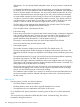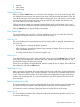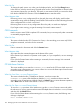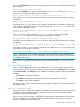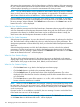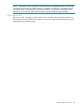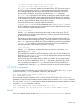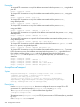iTP Secure WebServer System Administrators Guide (Version 7.5+)
1. Filter file
2. Filter criteria
3. Search string
What Happens Next
After you click the Submit button, you will see a list of messages, one line for each message. Each
line displays the time the event was reported, the name of the process that reported the event, the
name of the subsystem, the event number, and the message text. On a color monitor, critical events
are red, and non-critical events are green. (Critical events also are marked with asterisks.) You
can scroll sideways to see more of the text.
Click the sequence number of a message to display all the tokens in the message. Such a list is
valuable not only for troubleshooting but for planning filter specifications to use on other occasions.
Click the Cancel button to stop the display of messages.
View Server Logs
This screen enables you to view the iTP Secure WebServer error logs. You reach this screen by
selecting Server Logs from the menu on the left side of the screen.
What You See
The screen displays the current path name and a list of the log files on the path. At the bottom of
the screen are:
• A View button for initiating the display operation.
• A box where you can enter the number of log messages to display. There is no limit on this
value. The default value is 10.
• A scrolling list from which you select the log file to use.
What You Do
To change the path, type over the value in the Path window and click the Change button. The path
name can be of any length that is allowed within any restriction imposed by your browser. The
list of log files changes to reflect the new path.
When you've accepted or changed the path, enter the number of lines to display, select a file from
the scrolling list, and click the View button.
What Happens Next
After you click the View button, the screen displays the file name, path name, and last modification
date of the selected log file. Then it lists the messages—as many as you requested at the previous
screen. Each line includes the date, the ID of the process that logged the message, the message
number, and the message text. You can scroll sideways to see more of the text and down to see
more messages.
Search Configuration Files
This screen enables you to search a configuration file for a string. Use this screen to find the value
of a particular directive without scrolling through the whole file in View Configuration Files.
You reach this screen by selecting Search from the menu on the left side of the screen.
What You See
The screen displays the path to the configuration files to be searched and provides a box for you
to enter the search string.
Administration ServerScreens 193