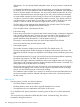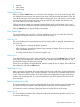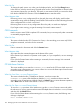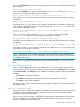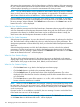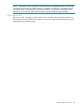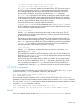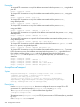iTP Secure WebServer System Administrators Guide (Version 7.5+)
What You Do
To change the path, enter a new value over the displayed value, and click the Change button.
In the next box, enter the search string. The path name can be of any length that is allowed within
any restriction imposed by your browser. The search is case-sensitive unless you remove the check
from the box labeled Case Sensitive. Click the Search button to start the search.
What Happens Next
If the string occurs in any configuration file on the path, the screen will display, each line that
contained the string under the heading Search Results. Each result has a label indicating the name
of the configuration file in which it was found.
If the string does not occur in any configuration file on the path, no results are displayed.
If you forget to enter a string, you get the message "No search criteria entered."
OSSCommands
Use this screen to enter POSIX compliant OSS commands, but you cannot specify other commands
or executable program objects.
What You See
The screen includes the title OSS Command on Server, a line reminding you to enter only POSIX
compliant commands, and a box for the command.
What You Do
Enter a command in lowercase and click the Execute button.
What Happens Next
Any output from the command appears at the bottom of the screen.
If the command you entered is not present on the system, or if you misspelled it, an error message
appears.
If you click the Execute button without entering a command, the error message "No command
entered" is displayed.
iTP WebServer Statistics
This screen enables you to enter the PATHMON/Domain name for the iTP Secure Web server and
serverclass name whose statistics you want to collect. You can use the Status option from the menu
to enter the Pathmon/domain name.
What You See: Enter PATHMON/Domain Name
The screen includes the title, iTP WebServer Statistics, a text box to enter the
PATHMON/Domainname of the WebServer (default is $zweb), another text box to enter the
serverclass name of httpd process (default is httpd), a Submit button to initiate the status operation,
and a Reset button to revert to the default PATHMON/Domain name.
What You Do: Enter PATHMON/Domain Name
To view the httpd processes of the Web server, type the PATHMON/Domain name under which
the web server is running, type serverclass name of the httpd that runs under the PATHMON/Domain
and then click the Submit button.
If you click the Submit button without entering the PATHMON/Domain name, the following error
message is displayed:
Enter PATHMON/DOMAIN name
194 Managing the iTP Secure WebServer From Your Browser