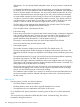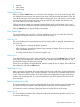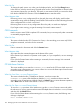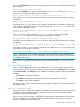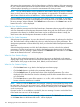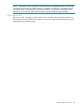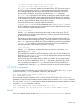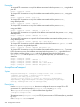iTP Secure WebServer System Administrators Guide (Version 7.5+)
If you click the Submit button without entering the serverclass name, the server displays the following
error message:
Enter serverclass name for httpd
If you click the Submit button without entering both PATHMON/Domain name and serverclass
name, the server displays the following error message:
Enter Pathmon/Domain name.Enter httpd serverclass name.
If the entered PATHMON/Domain name is not present on the system, the following error message
is displayed:
Enter proper PATHMON/Domain name
If the length of the PATHMON/Domain name entered is greater than six characters, the following
error message is displayed because the maximum length of any PATHMON/Domainname can be
six characters including the $ sign:
Enter proper PATHMON/Domain name. Entered PATHMON/Domain length is
greater than six.
If no httpd process with the specified serverclass name is running for the entered
PATHMON/Domain name, the server displays the following error message:
Not WebServer httpd name.Enter WebServer httpd Name
If a Pathway is not configured for the PATHMON/Domain name entered, the following error message
is displayed:
Check whether WebServer is running under the given PATHMON/Domain name
If you enter a proper PATHMON/Domain name that is not a Web server PATHMON/Domain name,
the following error message is displayed:
Not WebServer PATHMON name. Enter WebServer PATHMON/Domain name
NOTE: Whenever an error message is displayed, you should restart the status application by
selecting Status from the menu on the lower-left side of the screen. The Back button of the browser
is disabled for this screen.
Click Status to view the httpd process selection page. To reset the default PATHMON name, click
Reset.
What You See: Select httpd Process
After you click the Status button, the screen displays the httpd process names with serverclass
name specified and running under the pathmon name entered. Only the Restart button is enabled
and the Start, Status, and Stop buttons are disabled. The message window displays the following
messages:
• Click Start to start the instrumentation.
• Click Status to get the status of the process for which instrumentation is running.
• Click Stop to stop the instrumentation.
However, the Start, Status, and Stop buttons will be enabled only when you select at least one of
the httpd processes.
What You Do: Select httpd Process
Select the process for which instrumentation is to be started or stopped and then click Start or Stop
as needed. To select all httpd processes, select the ALL check box. You can reset the selected
processes by clicking the Reset button.
When you click Start, a message is displayed to indicate that the instrumentation for the selected
process is started. If the instrumentation for the selected process has already been running, a
message is displayed to indicate the same.
Administration ServerScreens 195