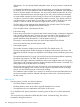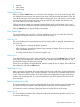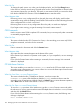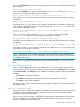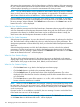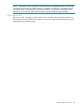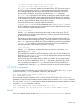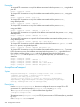iTP Secure WebServer System Administrators Guide (Version 7.5+)
After starting the instrumentation, click the Status button to collect the statistics. If the instrumentation
for one or more selected processes has not been started when you click the Status button, a message
will be displayed prompting you to start the instrumentation for those processes.
NOTE: You can collect statistics only for WebServer version ABV or later. If the version is different,
when you click Start or Stop, the message "Instrumentation is supported for iTP WebServer version
ABV or later. Check the version of WebServer." will be displayed in the message window.
If the available storage memory is not enough, or the memory arena is corrupted, or any httpd
process terminates, a message will be displayed to indicate the same. If the admin server restarts,
the error message "Admin restarted. Click Refresh button of browser or click Status button at the
bottom left corner." will be displayed.
What You See: Select Parameters
After you select the processes and click the Status button, Parameter selection page will be displayed
with User Parameters and Development Parameters frames along with the check boxes with each
parameter to be selected, a disabled Status button and an enabled Home button. Initially, the
check boxes under the Development Parameters would be disabled.
What You Do: Select Parameters
Select the required parameters. You can also select all user parameters by selecting the check box
ALL. The Status button will be enabled only when you select at least one of the parameters. The
development parameters will be enabled only when you select the Enable Development Parameters
check box.
Select the desired parameters and click the Submit button to view the values for the selected
parameters. Click the Home button to go back to the httpd process selection page. If the admin
server restarts, the error message "Admin restarted. Click Refresh button of browser or click Status
button at the bottom left corner." will be displayed.
What You See: Statistics Display
The values of the selected parameters for the selected processes are displayed on the statistics
display page along with the start time and status time between which they have been measured.
At the bottom of the page are the Home, Back, Refresh, and Save buttons.
What You Do: Statistics Display
• Click the Home button to go back to the httpd process selection page.
• Click the Back button to go back to the parameter selection page.
• Click the Refresh button to get the latest values of the displayed parameters. The values
displayed will be from the time when the selected process has been started till the time when
you click Refresh.
• Click the Save button to store all the statistics in a .csv file, which would be available at the
location where the WebServer is installed.
NOTE: When you click the Save button, the message "Warning: Previous data file if exists would
be overwritten. Are you sure you want to save?" will be displayed with the OK and Cancel buttons.
Click OK to save the data in the file or overwrite the file if it already exists. Click Cancel to remain
on the current page.
If proper location is not available to save the file, the error message "Location at which the file is
to be stored does not exist" will be displayed.
If the admin server restarts, the error message "Admin restarted. Click Refresh button of browser
or click Status button at the bottom left corner." will be displayed.
196 Managing the iTP Secure WebServer From Your Browser