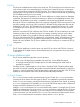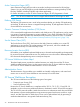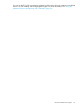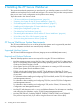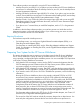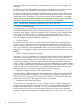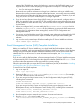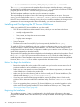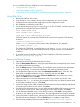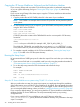iTP Secure WebServer System Administrators Guide (Version 7.5+)
You can install the iTP Secure WebServer in one of these three ways:
• “Using DSM/SCM” (page 39)
• “Running the IPSetup Program” (page 39)
• “Copying the iTP Secure WebServer Software from the Distribution Medium” (page 40)
Using DSM/SCM
1. Receive the SPR from disk or tape.
2. Copy the SPR to a new software revision of the configuration you want to update.
3. Execute the Build request and the Apply request on the configuration revision.
4. Run ZPHIRNM to rename the product files.
5. On the HP NonStop server, log on as super ID, go to $<ISV>.ZOSSUTL, and then unpax the
product files by using the TACL macro COPYOSS:
TACL> LOGON SUPER.SUPER
TACL> VOLUME $<ISV>.ZOSSUTL
TACL> RUN $<ISV>.ZWEB.COPYOSS T8996PAX
COPYOSS places the contents of the T8996PAX file into the version-specific OSS directory
located at:
/usr/tandem/webserver/<version>
where <version>is the vproc of this release of the iTPWebServer. (For example,
H03_DDMMMYY_XXX_H300_1.)
The softdoc file, T8996XXX, is a text file that you can keep on $<ISV>.SOFTDOC, or copy
to any other location on your HP NonStop server by using the FUP DUP or FUP RENAME
command.
6. To complete a typical installation of the iTP Secure WebServer, follow the instructions in
the“Running the Setup Script” (page 40).
Running the IPSetup Program
1. Open the product CD by double-clicking the CD drive.
2. Click the View Readme file button. Setup opens the Readme file in Notepad. Be sure to review
the entire readme before proceeding.
3. Click the IPSetup button to launch IPSetup. The Welcome screen and the License Agreement
screen are displayed. To continue the installation, click Next on both these screens.
4. On the Placement Options screen, select the NonStop Kernel RISC option. Clear the "Use
DSM/SCM to complete installation on host." check box and then click Next.
5. On the Product Selection screen, select iTP Secure WebServer as the product you want to
install. Click Add and then click Next.
6. Follow the instructions on the Host Information screen. Log on with a user ID with 'write'
privileges to the /usr OSS directory (for example, the super ID). Use either the system name
or the system IP address to log on. Click Next.
7. On the Host Target screen, either accept the default locations for Work and Backup subvolumes
or browse to the locations of your choice. Click Next.
8. On the Host File Placement screen, you can either accept the default disk locations or browse
to the locations of your choice. After confirming the choice of the locations, click Next.
9. On the Placement Manifest screen, review the file locations. Click Back to change the file
locations or click Next to go to the next screen. This step might take a few minutes to complete.
10. On the Placement Complete screen, select the check boxes to view the release documentation.
Read the release documentation. Click the Finish button to complete running IPSetup.
11. When IPSetup completes, follow the instruction the“Running the Setup Script” (page 40).
Installing and Configuring the iTP Secure WebServer 39