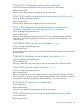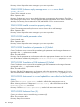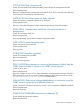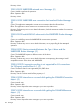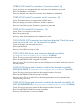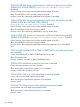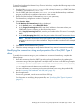JDBC Type 4 Driver Programmer's Reference for SQL/MX Release 3.2 (H06.25+, J06.14+)
To install and configure the Remote Proxy Client on Windows, complete the following steps on the
Windows workstation:
1. Download the $SYSTEM.ZNSSSL.PROXYEXE file in binary format to your ODBC/MX client
workstation, and rename it to PROXY.EXE.
2. On the ODBC/MX client workstation, run PROXY.EXE to start the RemoteProxy installation
program, and follow the installation instructions in the wizards.
3. Double-click the NonStop SSL RemoteProxy icon in your system tray.
The RemoteProxy configuration window is displayed.
4. Select Session→New.
The HP NonStop SSL RemoteProxy dialog is displayed.
a. In the Protocol menu, select ODBC/MX Client.
b. In the Target (Connecting) Host field, enter the IP address or host name where your
ODBCMXS process is listening on the HP NonStop server.
c. In the Target (Connecting) Port field, enter the port number of the SSL server. For example,
8402.
d. In the Local (Accepting) Port field, enter the port number of the MXCS Association Server.
NOTE: The MXCS Association Server port number must not be in use by any other
program or service on your client workstation. The port number considered in this example
is 18888.
5. Click Start to start the Remote Proxy session.
6. Check the startup messages to verify that the Remote Proxy session has started successfully.
Modifying the connection string and properties file of the JDBC Type 4
driver
To modify the connection string on your workstation to connect to RemoteProxy, complete the
following steps:
1. Route the connections from the JDBC Type 4 driver through RemoteProxy by updating the
connection string of the Java application. Modify the URL as shown in the following example:
c = DriverManager.getConnection("jdbc:t4sqlmx://localhost:18888/:serverDataSource=LL1;", "user", "password");
LL1 is a sample server-side data source used for this example.
For more information on connecting to the server-side data source using the specified URL,
see the “Accessing SQL Databases with SQL/MX” (page 19).
2. Run the application.
If errors are generated, see the server and client SSL logs.
For information on modifying the properties file, see “Specifying JDBC Type 4 Properties”
(page 37).
Modifying the connection string and properties file of the JDBC Type 4 driver 109