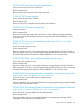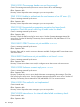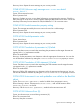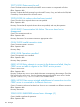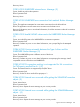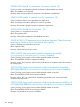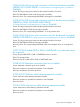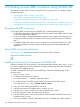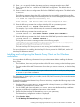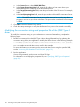JDBC Type 4 Driver Programmer's Reference for SQL/MX Release 3.2.1
12 Providing a secure JDBC connection using NonStop SSL
This chapter discusses JDBC connection encryption by using NonStop SSL. This chapter includes
the following topics:
• “Encrypting the JDBC connection” (page 108)
• “Secure JDBC connection architecture” (page 108)
• “Installing a NonStop SSL Server process for ODBC/MX” (page 108)
• “Installing and configuring the Remote Proxy Client on the Windows workstation” (page 109)
• “Modifying the connection string and properties file of the JDBC Type 4 driver” (page 110)
Encrypting the JDBC connection
To encrypt the JDBC connection by using NonStop SSL, complete the following tasks:
1. On the HP NonStop server, install a NonStop SSL Server process for the ODBC/MX Association
Server of the target MXCS subsystem.
2. On each workstation, install the RemoteProxy software. Next, configure each Remote Proxy
to route plain ODBC and JDBC connections to the NonStop SSL Server process installed in
step 1.
3. To enable the JDBC Type 4 driver on your workstation to connect to RemoteProxy, on each
workstation, modify the connection string and the properties file of the appropriate Java
applications.
Secure JDBC connection architecture
Figure 4 (page 108) describes the architecture of the secure JDBC connection.
Figure 4 Secure JDBC connection
Installing a NonStop SSL Server process for ODBC/MX
Installing a NonStop SSL Server process is a privileged task that is restricted to the super.super
user. Users configuring only client workstations can ignore the following section that summarizes
the NonStop SSL installation process.
To install a NonStop SSL Server process for ODBC/MX, complete the following steps on the
NonStop server:
1. Log on as super.super.
2. To change to the NonStop SSL directory:
$SYSTEM STARTUP 1> volume $system.znsssl
3. To run the NonStop SSL SETUP, enter the following command at the TACL prompt:
$SYSTEM ZNSSSL 10> run $SYSTEM.ZNSSSL.SETUP
4. Enter [7] to select ODBC/MX SERVER as run mode.
5. Enter the home terminal. The default value is $YMIOP.#CLCI.
6. Enter the CPU on which you want to run SSL. The default value is CPU 3.
7. Enter the SSL process name. The default value is $ODBS3.
8. Enter the TCP/IP process name for the subnet on which the ODBC/MX MXCS Service runs.
The default value is $ZTC0.
9. Enter a port number for the SSL ODBC/MX connection. The default port number is 8402.
108 Providing a secure JDBC connection using NonStop SSL