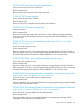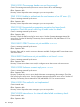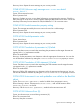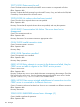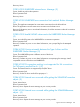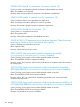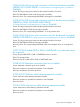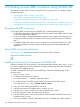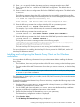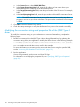JDBC Type 4 Driver Programmer's Reference for SQL/MX Release 3.2.1
10. Enter y or n to specify whether the startup and error messages must be sent to EMS.
11. Enter a name for the SCF IN file for the ODBCMXS configuration. The default value is
ODBSIN3.
12. Enter a name for the SCF configuration file for the ODBCMXS configuration. The default value
is ODBSCF3.
The following message shows that SSL configuration has successfully created the script files
that are to be used to configure and start the process as a kernel managed persistent process:
**** SETUP has completed successfully ****
Files created: <SCF IN file name> and <SCF configuration file>.
13. Enter the following command to configure NonStop SSL as a persistent process:
$SYSTEM ZNSSSL 11> SCF/IN <SCF IN file name>
For example, if you use the default name, the command is SCF/IN ODBSIN3/
14. Enter the following command to start the process:
$SYSTEM ZNSSSL 12> SCF START PROCESS $ZZKRN.#SSL-ODBCMXS-3
15. Enter the following command to check whether the ODBCMXS process has started correctly:
$SYSTEM ZNSSSL 13> SHOWLOG ODBSLOG *
The log file must contain a message similar to the following sample:
$ODBS3|05Mar12 09:54:19.89|20|ODBC/MX server proxy started on target host 127.0.0.1, target port 23,
source port 8402 $ODBS3|05Mar12 09:54:19.93|50|Performed action
CombinedAction(CreateSocket,ListenSocketAction) successfully.
The host NonStop SSL Server process is now running and available for client access.
For more information on installing the NonStop SSL Server process for ODBC/MX, see the HP
NonStop SSL Reference Manual.
Installing and configuring the Remote Proxy Client on the Windows
workstation
You must obtain the following information from your administrator before installing the Remote
Proxy Client:
• The IP address, host name, and port number of the SSL server running on the NonStop system.
• The port number of the MXCS Association Server that you want to connect to, on the NonStop
system.
NOTE: The MXCS Association Server port number must not be in use by any other program
or service on your client workstation.
For information on obtaining the port number, see the SQL/MX Connectivity Service Administrative
Command Reference.
To install and configure the Remote Proxy Client on Windows, complete the following steps on the
Windows workstation:
1. Download the $SYSTEM.ZNSSSL.PROXYEXE file in binary format to your ODBC/MX client
workstation, and rename it to PROXY.EXE.
2. On the ODBC/MX client workstation, run PROXY.EXE to start the RemoteProxy installation
program, and follow the installation instructions in the wizards.
3. Double-click the NonStop SSL RemoteProxy icon in your system tray.
The RemoteProxy configuration window is displayed.
4. Select Session→New.
The HP NonStop SSL RemoteProxy dialog is displayed.
Installing and configuring the Remote Proxy Client on the Windows workstation 109