Native Inspect Manual (H06.03+)
Table Of Contents
- What’s New in This Manual
- About This Manual
- 1 Introducing Native Inspect
- Native Inspect on TNS/E Systems
- Debuggers on NonStop TNS/E Systems
- Origins of Native Inspect
- Process Debugging With Native Inspect
- Debugging Multiple Processes
- Global Debugging
- Debugging TNS Processes
- Snapshot File Analysis
- Debugging DLLs
- Handling Events
- Switching Debuggers (To or From Inspect and Visual Inspect)
- Stopping Native Inspect
- Differences Between Native Inspect and WDB and GDB
- 2 Using Native Inspect
- Quick Start for Inspect Users
- Preparing to Debug Using Native Inspect
- Sample Native Inspect Session
- Start Your Program Under Native Inspect
- Load Symbols
- Determine Compilation-Time Source Name
- Set Source Name Mapping
- Add Current Directory to Source Search Path
- List Source
- Set a Breakpoint on main()
- Continue Execution
- Trace the Stack (Back Trace)
- List Source
- Step Execution (Over Any Function Calls)
- Print a Variable
- Step Execution (Over Any Function Calls)
- Step In to a Called Function
- Set a Memory Access Breakpoint (MAB)
- Trace the Stack (Back Trace)
- List Source
- Continue Listing Source
- Set a Breakpoint on Line 52
- Continue Execution
- Display a Structure
- Enable “pretty” Printing
- Modify a Structure Field
- Terminate Program and Session
- 3 Syntax of Native Inspect Commands
- Categories of Native Inspect Commands
- Syntax of Common Command Elements
- # command
- a command
- add-symbol-file command
- amap command
- attach command
- base command
- break command, tbreak command
- bt command
- can command
- cd command
- commands command
- comment command
- condition command
- continue command
- d command
- delete command
- delete display command
- detach command
- dir command
- disable command
- disable display command
- disassemble command, da command
- display command
- dmab command
- down command, down-silently command
- enable command
- enable display command
- env command
- eq command
- exit command
- fc command
- files command
- finish command
- fn command
- frame command, select-frame command
- help command, help option
- hold command
- i command
- ignore command
- ih command
- info command
- jb command
- jump command
- kill command
- list command
- log command
- ls command
- mab command
- map-source-name command
- mh command
- modify command
- next command, nexti command
- nocstm option
- output command
- print command
- priv command
- ptype command
- pwd command
- quit command
- reg command
- save command
- select-frame command
- set command (environment)
- set command (variable)
- show command
- snapshot command
- source command
- step command, stepi command
- switch command
- symbol command, symbol-file command
- tbreak command
- tj command, tu command
- tn command
- unload-symbol-file command
- until command
- up command, up-silently command
- vector command
- version option
- vq command
- wait command
- whatis command
- x command
- 4 Using Tcl Scripting
- A Command Mapping With Debug and Inspect
- Glossary
- Index
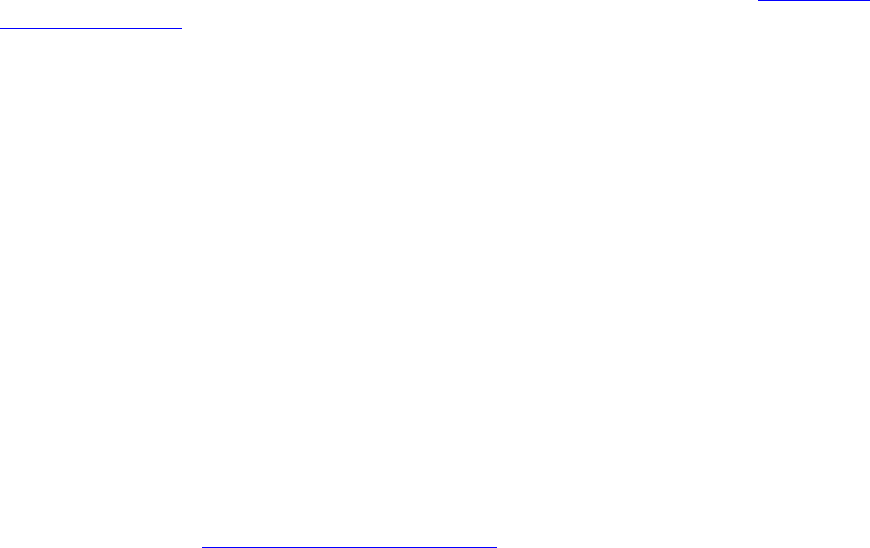
Introducing Native Inspect
Native Inspect Manual—528122-003
1-8
Starting Native Inspect
Starting a Process Under the Control of the Debugger
At the TACL prompt, enter a RUND command, specifying the file name of the TNS/E
native object file you want to debug:
TACL> rund $DISK2.MYSUBVOL.MYFILE
In OSS, enter a run command with the -debug option and specify the file name of
the TNS/E native object file you want to debug:
OSS> run -debug pathname
Native Inspect is automatically run in the same CPU as the process
($DISK2.MYSUBVOL.MYFILE in the first example)as long providing that:
•
MYFILE is a TNS/E native program (file code 800).
•
You have not set up a Visual Inspect connection to the host.
For more information about when a particular debugger is invoked, see Debugger
Selection Criteria on page 1-9.
Debugging a Running Process
At the TACL prompt, enter a DEBUG command and specify the name of the TNS/E
native process:
TACL> debug $myproc
This command starts Native Inspect on the home terminal of the process $myproc.
You can optionally specify a home terminal on which you want Native Inspect to run, as
follows:
TACL> debug $myproc, term $ztn10.#pthef
In OSS, enter a DEBUG command that includes the CPU and process numbers of the
process you want to debug:
OSS> debug 5,135, term $myterm
Native Inspect gains control of the running process subject to the NonStop debugging
rules (described in Debugger Selection Criteria on page 1-9).
For example, if a process is executing privileged code, the process must return to
nonprivileged code before a nonprivileged debug request completes. If you are logged
on as the super ID (255,255), you can enter the DEBUGNOW command, which
immediately gives you access to the specified process, even if it is running privileged
code.










