Native Inspect Manual (H06.03+)
Table Of Contents
- What’s New in This Manual
- About This Manual
- 1 Introducing Native Inspect
- Native Inspect on TNS/E Systems
- Debuggers on NonStop TNS/E Systems
- Origins of Native Inspect
- Process Debugging With Native Inspect
- Debugging Multiple Processes
- Global Debugging
- Debugging TNS Processes
- Snapshot File Analysis
- Debugging DLLs
- Handling Events
- Switching Debuggers (To or From Inspect and Visual Inspect)
- Stopping Native Inspect
- Differences Between Native Inspect and WDB and GDB
- 2 Using Native Inspect
- Quick Start for Inspect Users
- Preparing to Debug Using Native Inspect
- Sample Native Inspect Session
- Start Your Program Under Native Inspect
- Load Symbols
- Determine Compilation-Time Source Name
- Set Source Name Mapping
- Add Current Directory to Source Search Path
- List Source
- Set a Breakpoint on main()
- Continue Execution
- Trace the Stack (Back Trace)
- List Source
- Step Execution (Over Any Function Calls)
- Print a Variable
- Step Execution (Over Any Function Calls)
- Step In to a Called Function
- Set a Memory Access Breakpoint (MAB)
- Trace the Stack (Back Trace)
- List Source
- Continue Listing Source
- Set a Breakpoint on Line 52
- Continue Execution
- Display a Structure
- Enable “pretty” Printing
- Modify a Structure Field
- Terminate Program and Session
- 3 Syntax of Native Inspect Commands
- Categories of Native Inspect Commands
- Syntax of Common Command Elements
- # command
- a command
- add-symbol-file command
- amap command
- attach command
- base command
- break command, tbreak command
- bt command
- can command
- cd command
- commands command
- comment command
- condition command
- continue command
- d command
- delete command
- delete display command
- detach command
- dir command
- disable command
- disable display command
- disassemble command, da command
- display command
- dmab command
- down command, down-silently command
- enable command
- enable display command
- env command
- eq command
- exit command
- fc command
- files command
- finish command
- fn command
- frame command, select-frame command
- help command, help option
- hold command
- i command
- ignore command
- ih command
- info command
- jb command
- jump command
- kill command
- list command
- log command
- ls command
- mab command
- map-source-name command
- mh command
- modify command
- next command, nexti command
- nocstm option
- output command
- print command
- priv command
- ptype command
- pwd command
- quit command
- reg command
- save command
- select-frame command
- set command (environment)
- set command (variable)
- show command
- snapshot command
- source command
- step command, stepi command
- switch command
- symbol command, symbol-file command
- tbreak command
- tj command, tu command
- tn command
- unload-symbol-file command
- until command
- up command, up-silently command
- vector command
- version option
- vq command
- wait command
- whatis command
- x command
- 4 Using Tcl Scripting
- A Command Mapping With Debug and Inspect
- Glossary
- Index
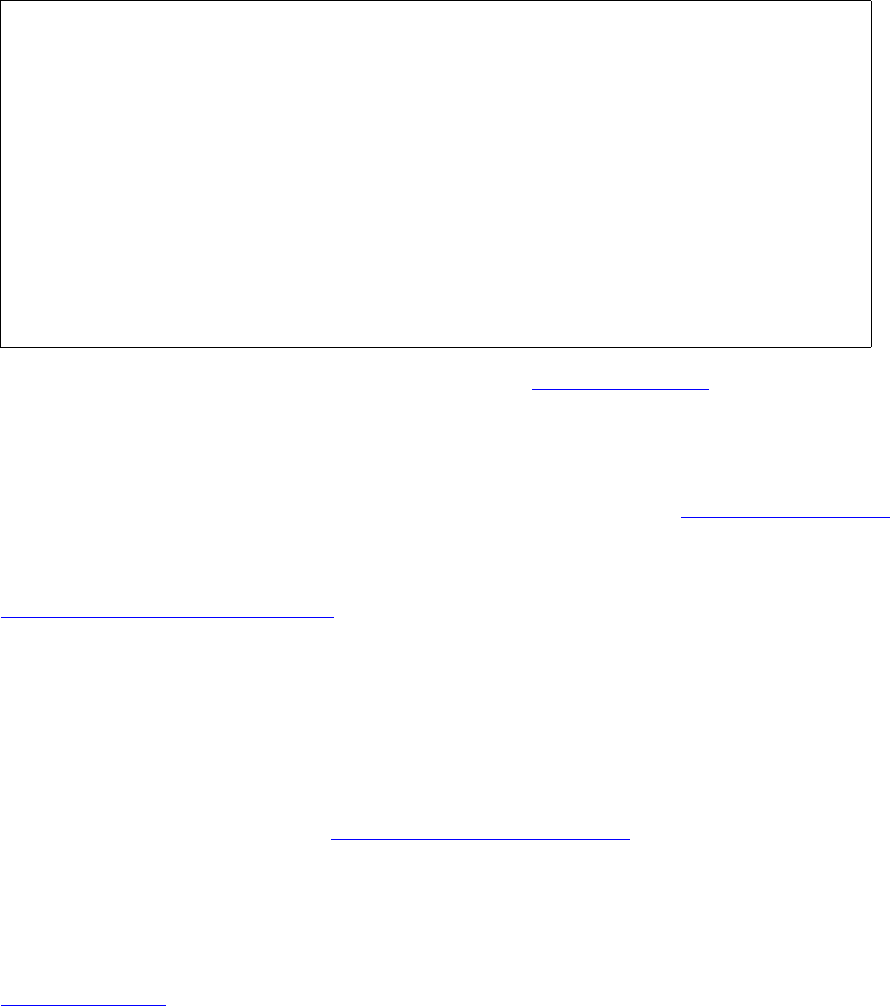
Introducing Native Inspect
Native Inspect Manual—528122-003
1-12
Starting Native Inspect
Explicitly Starting Native Inspect
At the TACL prompt, enter a RUN command specifying the Native Inspect object file
(EINSPECT) and the CPU in which the process is running (the process that you want
to debug).
For example, to start Native Inspect in CPU 2, enter:
After Native Inspect initializes, you must enter the attach command so that you can
examine a TNS/E native process. The process must be running under your user ID (or
you must be either the super ID or the group manager of the user), and must be
running in the same CPU as the instance of Native Inspect you started.
To examine a snapshot file after starting Native Inspect, use the snapshot command.
For more information about starting Native Inspect and about accessing source and
loading symbols, in addition to an extended example of a Native Inspect session, see
Section 2, Using Native Inspect.
Reading the eInspect Custom File
As Native Inspect initializes, it reads the contents of its custom file, named EINSCSTM,
located in your logon default $vol.subvol on the TNS/E host. This file can contain
any Native Inspect commands that you want to take effect during initialization. For
example, you might establish your typical debugging environment by including a
number of set commands (see set command (environment)).
Command Prompt Indicates the Current Process
After Native Inspect initializes, it displays its command prompt. The Native Inspect
prompt contains the name eInspect and the CPU number and process number of the
current process or debugging target.
For example, this prompt indicates that process 0,301 is the current process:
(eInspect 0,301):
\SYSTEM.$D0117.INSPECT 1> einspect / cpu 2 /
TNS/E Native Inspect gdb Debugger [T1237 - 13-Jan-2005 12:45]
Copyright 1998 Free Software Foundation, Inc.
Copyright 2003-2005 Hewlett-Packard Development Company, L.P.
Native Inspect (based on GDB) is covered by the GNU General Public
License.
Type "show copying" for conditions for changing and/or distributing
copies.
Type "show warranty" for warranty/support information.
Working directory \PIPPIN.$D0117.TESTS.
SUPPORT: http://egarth.cac.cpqcorp.net
(eInspect 2,-2):










