Native Inspect Manual (H06.03+)
Table Of Contents
- What’s New in This Manual
- About This Manual
- 1 Introducing Native Inspect
- Native Inspect on TNS/E Systems
- Debuggers on NonStop TNS/E Systems
- Origins of Native Inspect
- Process Debugging With Native Inspect
- Debugging Multiple Processes
- Global Debugging
- Debugging TNS Processes
- Snapshot File Analysis
- Debugging DLLs
- Handling Events
- Switching Debuggers (To or From Inspect and Visual Inspect)
- Stopping Native Inspect
- Differences Between Native Inspect and WDB and GDB
- 2 Using Native Inspect
- Quick Start for Inspect Users
- Preparing to Debug Using Native Inspect
- Sample Native Inspect Session
- Start Your Program Under Native Inspect
- Load Symbols
- Determine Compilation-Time Source Name
- Set Source Name Mapping
- Add Current Directory to Source Search Path
- List Source
- Set a Breakpoint on main()
- Continue Execution
- Trace the Stack (Back Trace)
- List Source
- Step Execution (Over Any Function Calls)
- Print a Variable
- Step Execution (Over Any Function Calls)
- Step In to a Called Function
- Set a Memory Access Breakpoint (MAB)
- Trace the Stack (Back Trace)
- List Source
- Continue Listing Source
- Set a Breakpoint on Line 52
- Continue Execution
- Display a Structure
- Enable “pretty” Printing
- Modify a Structure Field
- Terminate Program and Session
- 3 Syntax of Native Inspect Commands
- Categories of Native Inspect Commands
- Syntax of Common Command Elements
- # command
- a command
- add-symbol-file command
- amap command
- attach command
- base command
- break command, tbreak command
- bt command
- can command
- cd command
- commands command
- comment command
- condition command
- continue command
- d command
- delete command
- delete display command
- detach command
- dir command
- disable command
- disable display command
- disassemble command, da command
- display command
- dmab command
- down command, down-silently command
- enable command
- enable display command
- env command
- eq command
- exit command
- fc command
- files command
- finish command
- fn command
- frame command, select-frame command
- help command, help option
- hold command
- i command
- ignore command
- ih command
- info command
- jb command
- jump command
- kill command
- list command
- log command
- ls command
- mab command
- map-source-name command
- mh command
- modify command
- next command, nexti command
- nocstm option
- output command
- print command
- priv command
- ptype command
- pwd command
- quit command
- reg command
- save command
- select-frame command
- set command (environment)
- set command (variable)
- show command
- snapshot command
- source command
- step command, stepi command
- switch command
- symbol command, symbol-file command
- tbreak command
- tj command, tu command
- tn command
- unload-symbol-file command
- until command
- up command, up-silently command
- vector command
- version option
- vq command
- wait command
- whatis command
- x command
- 4 Using Tcl Scripting
- A Command Mapping With Debug and Inspect
- Glossary
- Index
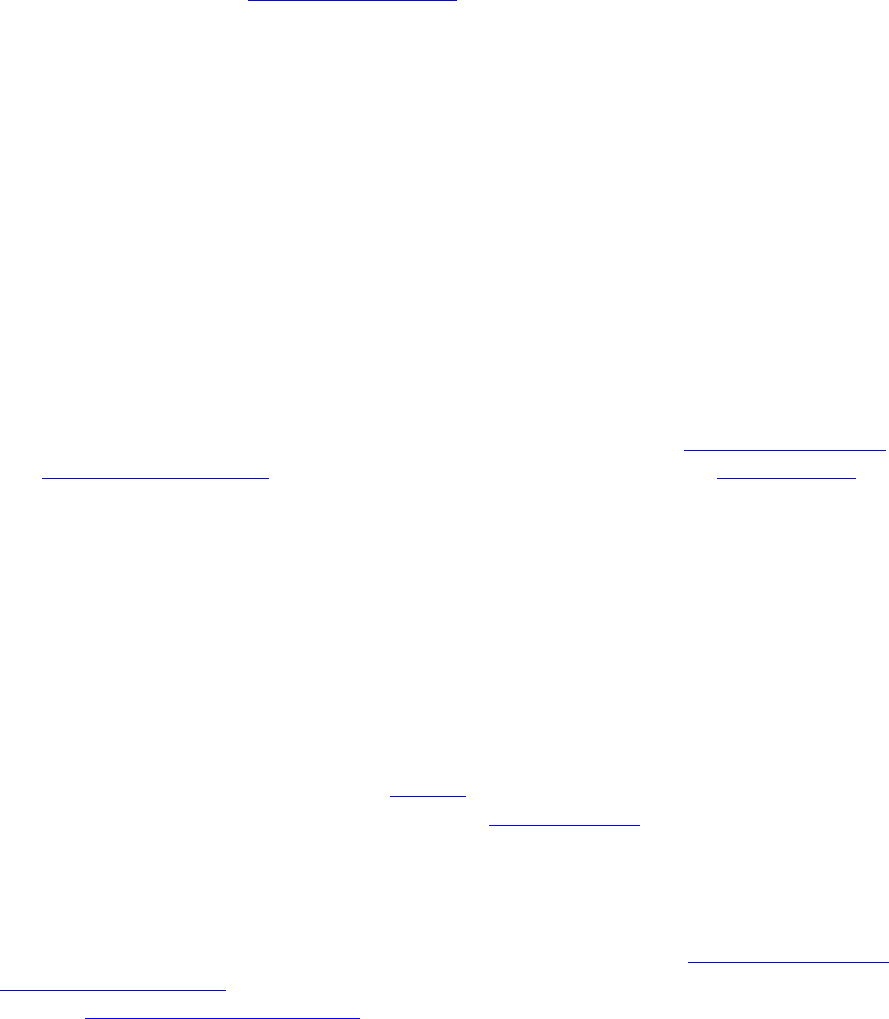
Introducing Native Inspect
Native Inspect Manual—528122-003
1-19
Opening a Snapshot
•
Using the SAVE command (Inspect)
Snapshots are also created by the Snapshot server (INSPSNAP) if the SAVEABEND
attribute for a process is ON and the process abends.
Opening a Snapshot
Use the Native Inspect snapshot command to open a snapshot, providing a read-only
view of the state of the process that the snapshot represents.
To open a snapshot file, start Native Inspect and then enter:
(eInspect 3,301): snapshot $disk3.mysubvol.myprog
where $disk3.mysubvol.myprog is the name of a TNS/E native snapshot file (file
code 130) located on the TNS/E system.
Considerations
•
You can examine only one snapshot file at a time, and you cannot debug a process
at the same time. You cannot execute any Native Inspect commands that would
alter the state of the snapshot, or commands that would execute a process, such
as step or continue. Such commands report an error during snapshot analysis.
•
If the snapshot was created in a different location from its present location, you
might need to manually load symbols for loadfiles (using the symbol command,
symbol-file command,) and set a source search path (using the dir command).
Debugging DLLs
Dynamic-link libraries (DLLs), which contain position-independent code (PIC), are the
standard user libraries on TNS/E systems. DLLs can be implicitly loaded by the
system when a program is started or explicitly loaded and unloaded by program calls
to dlopen() and dlclose(), respectively.
Listing DLLs
Native Inspect maintains a list of the loadfiles that compose the current program. You
can display the list of loadfiles by entering the info command with the dll option.
Loading Symbols for DLLs
Native Inspect automatically loads symbols for the program file and for explicitly loaded
DLLs. You must explicitly load symbols for other DLLs using the symbol command,
symbol-file command. To explicitly add additional symbol files at a specific address,
use the add-symbol-file command.










