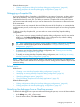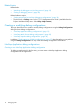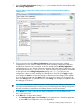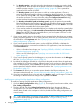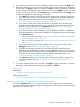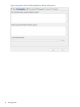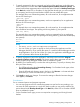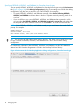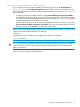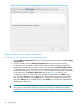NonStop Development Environment for Eclipse 4.0 Debugging Supplement
Related reference topics:
• “Debug configurations dialog for NonStop debugging configurations” (page 40)
• “Debug perspective for NonStop debugging configurations” (page 39)
Debugging a Snapshot file
A process Snapshot file or Snapshot is a disk file that is an image of a process, its data, and its
status at the moment it was saved. Snapshot files are analogous to core files on UNIX systems.
Snapshot files have file code 130. The ability to examine a Snapshot file can be useful when a
process terminates abnormally and you want to determine the circumstances in effect at the time
of the termination.
You cannot execute any commands that would alter the state of the Snapshot, or commands that
would execute a process, such as step or continue. Such commands report an error during Snapshot
analysis.
To debug a NonStop Snapshot file, you must select or create a NonStop Snapshot debug
configuration:
• If you want to reuse an existing NonStop Snapshot debug configuration and do not need to
modify it, in the Debug Configurations dialog, in the configurations list, select the debug
configuration you want use and double-click to launch it.
TIP: If the configurations list contains a large number of debug configurations, find the one
you want to select by filtering the results as described in “Listing and filtering debug
configurations” (page 27).
• To create a new NonStop Snapshot debug configuration, see “Creating a new NonStop
Snapshot debug configuration” (page 24).
• To modify an existing NonStop Snapshot debug configuration, see “Modifying an existing
NonStop Snapshot debug configuration” (page 26).
NOTE: Often you can access wizards, dialogs, and actions using more than one method. For
information about other methods for accessing a wizard or dialog, see the reference topic for that
wizard or dialog.
Related topics
Related tasks:
• “Creating a new NonStop Snapshot debug configuration” (page 24)
• “Modifying an existing NonStop Snapshot debug configuration” (page 26)
• “Specifying debugger options” (page 30)
• “Using the debug perspective for NonStop Applications” (page 32)
Related reference topics:
• “Debug configurations dialog for NonStop debugging configurations” (page 40)
• “Debug perspective for NonStop debugging configurations” (page 39)
Detaching the debugger from a NonStop process
To detach the debugger from a process without terminating the process, use one of these methods:
• In the Debug view, click (Disconnect).
• From the main toolbar, select Run→Disconnect
Debugging a Snapshot file 11