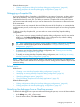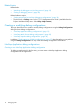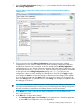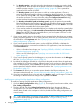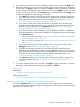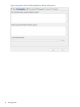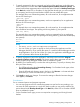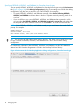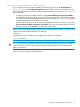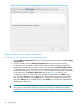NonStop Development Environment for Eclipse 4.0 Debugging Supplement
1. Open the Debug Configurations dialog (Figure 2). For example, from the main toolbar, select
Run→Debug configurations.
Figure 2 Debug configurations dialog with main tab for NonStop Application debug
configurations
2. The list in the left side of the Debug Configurations dialog shows the types of debug
configurations you can create in addition to the names of debug configurations that have
already been created in this workspace. In this list, double-click the NonStop Application
configuration type. A new debug configuration appears below the debug configuration type
with the default name New_configuration. In the next steps in this procedure, use the tabs
on the right side of the Debug Configurations dialog (see Figure 2) to edit your new
configuration. When you finish entering the information for each tab, click Apply to apply
your changes or Revert to revert to the settings in effect the last time changes were applied,
or go on to the next tab and click Apply when you are ready to apply your changes to all
tabs. If the Debug button is available and you click Debug, your changes are applied before
the debugger is launched.
TIP: If you already have configured another NonStop Application debug configuration, you
can copy it and modify the copy to create your new NonStop Application debug configuration.
However, that debug configuration must already have the correct launch type.
3. In the Name: box, enter a name for this debug configuration, or use the default name,
New_configuration.
4. In the Main tab, configure these settings:
a. For NonStop launch type: select Guardian if your application is a Guardian application
or select OSS if your application is an OSS application.
Creating or modifying debug configurations 13