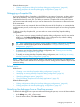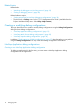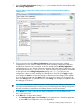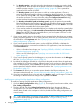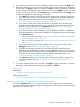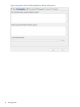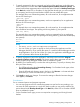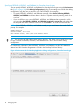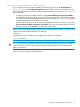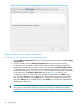NonStop Development Environment for Eclipse 4.0 Debugging Supplement
b. For NonStop project:, specify the NonStop development project that was used to build
the application. Enter the name of the project in the box or click Browse... to locate and
select the project using the “Project selection dialog” (page 42). This is optional for
applications built outside of NSDEE.
c. For NonStop system: specify the system on which to run the application. Choose a
previously-configured system by selecting a system from the drop-down list, or configure
a new system by clicking Edit... and using the Configure Connections dialog to configure
the remote connection. For more information about the Configure Connections dialog,
see the NonStop Development Environment for Eclipse 4.0 User Guide.
d. For NonStop executable's path on NonStop system: specify the path to the executable
file to be debugged on the NonStop system. Enter the full path and name of the executable
file, or if you have selected a system in NonStop system:, you can click Browse... to locate
and select the executable file on that remote system.
e. If you need to transfer the executable file from your desktop to the NonStop system before
you begin debugging, in Local executable to be transferred to NonStop path specified
above: enter the full path to the executable file on your local system in the box or click
Browse... to locate and select the file.
5. If you want to specify options to be used by the run command when launching your program,
specify program arguments, or use a working directory other than your home directory. Enter
the information in the Arguments tab. See “Specifying arguments for NonStop Application
debug configurations” (page 15).
6. If you want to specify environment options, such as ASSIGNs, DEFINEs, or PARAMs for
Guardian applications or environment variables for OSS applications, enter the information
in the Environment tab:
• If this is a Guardian launch type, see “Specifying DEFINEs, ASSIGNS, and PARAMs for
Guardian launch types” (page 18).
• If this is an OSS launch type, see “Specifying environment variables for OSS launch
types” (page 19).
7. If you want to specify options for the debugger to use, enter the information in the Debugger
tab. See “Specifying debugger options” (page 30).
8. By default, the debugger searches for source files at the path recorded when the application
was compiled. If you need to specify a different location, such as when you have moved the
files to a different system, use the Source tab to specify the current location of the files. A rule
must be specified, either the default or alternate locations. See “Specifying alternate source
file locations” (page 27).
9. The Common tab allows you to set other options related to the Eclipse workspace. For
information about this tab, see “Common tab for NonStop debug configurations” (page 48).
10. If you have not already done so for each tab, click Apply to apply your changes. To revert to
the settings in effect the last time changes were applied, click Revert.
Modifying an existing NonStop Application debug configuration
To modify an existing NonStop Application debug configuration:
1. Open the Debug Configurations dialog (Figure 2). For example, from the main toolbar, select
Run→Debug configurations.
2. The list in the left side of the Debug Configurations dialog shows the types of debug
configurations you can create in addition to the names of debug configurations that have
already been created in this workspace. In this list, double-click the debug configuration you
want to modify.
TIP: If the configurations list contains a large number of debug configurations, find the one
you want to select by filtering the results as described in “Listing and filtering debug
configurations” (page 27).
14 Debugging tasks