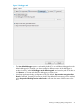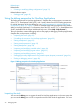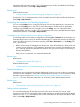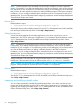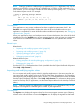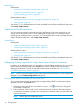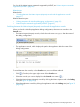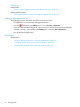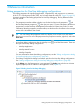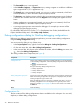NonStop Development Environment for Eclipse 4.0 Debugging Supplement
information about this task, see the C/C++ Development User Guide. (Available from the Eclipse
Workbench help menu. Select Help→Help Contents.)
Related topics
Related reference topics:
• “Debug perspective for NonStop debugging configurations” (page 39)
See also the C/C++ Development User Guide. (Available from the Eclipse Workbench help menu.
Select Help→Help Contents.)
Controlling the execution of a NonStop Application
You can use the Debug view to control the execution of a NonStop Application in the same way
that you use the Debug view in the CDT to control the execution of other kinds of applications,
including using the Run menu and using the icons in the Debug view. For information about
controlling debug execution, see the C/C++ Development User Guide. (Available from the Eclipse
Workbench help menu. Select Help→Help Contents.)
Considerations for NonStop Attach Process debug configurations
For NonStop Attach Process debug configurations, selecting Run→Terminate or the terminate icon
terminates the process to which you attached the debugger. To release the process from debugger
control and allow the process to continue executing, select Run→Disconnect or, in the Debug view,
click (Disconnect).
• Before disconnecting the debugger from the process, clear all breakpoints in the process and
continue process execution. If you attempt to disconnect from a process when breakpoints are
set, a warning appears that describes the situation and gives you the option of continuing or
aborting the operation.
• If the process is suspended, it is resumed automatically.
Related topics
Related tasks:
• “Debugging a Snapshot file” (page 11)
Related reference topics:
• “Debug perspective for NonStop debugging configurations” (page 39)
Setting watchpoints
Watchpoints are not supported for NonStop debugging. However, you can use the mab command,
which has similar capabilities, in the Native Inspect (eInspect) console. For more information about
the Native Inspect console, see “Entering Native Inspect commands from the console view”
(page 36). For more information about the mab command, see the Native Inspect Manual.
Related topics
Related tasks:
• “Entering Native Inspect commands from the console view” (page 36)
Setting watch expressions
You set watch expressions for NonStop processes in the same ways that you can set watch
expressions in the CDT. For information about watch expressions, see the discussion about adding
expressions in the C/C++ Development User Guide. (Available from the Eclipse Workbench help
menu. Select Help→Help Contents.)
Using the debug perspective for NonStop Applications 33