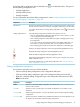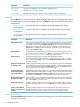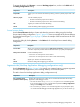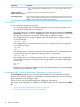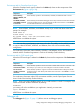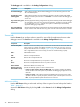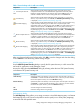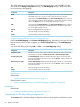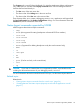NonStop Development Environment for Eclipse 4.0 Debugging Supplement
DescriptionComponent
Specifies which debugger to use and provides debugger options.Debugger tab
Specifies how to search for source files.Source tab
Specifies other configuration information, such as where to save the configuration.Common tab
Main tab
Use the Main tab to provide information about the remote application to be debugged and about
the remote system on which debugging will occur. The Main tab appears for these NonStop debug
configurations:
• Figure 2 (page 13) shows the Main tab as it appears for NonStop Application debug
configurations.
• Figure 6 (page 21) shows the Main tab as it appears for NonStop Attach Process debug
configurations.
• Figure 9 (page 25) shows the Main tab as it appears for NonStop Snapshot debug
configurations.
DescriptionComponent
Specifies whether the environment that will be used when debugging is an OSS environment
or a Guardian environment. This selection also determines what types of remote paths
NonStop launch type:
are allowed in all the tabs of the Debug Configuration dialog and all of the dialogs related
to browsing the remote system. When path types in fields do not match this type, the
Debug button is disabled and error messages are displayed at the top left area of the
dialog. Select Guardian or OSS.
Specifies the NonStop development project that was used to build the application. Enter
the name of the project in the box or click Browse... to locate and select the project using
the “Project selection dialog” (page 42) dialog. This field is optional.
NonStop project:
Specifies the NonStop system on which to start the debugger. Choose a
previously-configured system by selecting a system from the drop-down list, or configure
NonStop system:
a new system by clicking Edit... and using the Configure Connections dialog to configure
the remote connection.
(NonStop Application debug configurations only) Specifies the path to the executable file
to be debugged on the NonStop system. Enter the full path and name of the executable
NonStop executable's path
on NonStop system:
file, or, if you have selected a system in NonStop system:, you can use the Browse... button
to locate and select the executable file on that remote system.
(NonStop Application debug configurations only) When selected, specifies that the local
NonStop executable file listed in the box is copied to remote system to the location specified
Local executable to be
transferred to NonStop
path specified above: by NonStop executable’s path on NonStop system:. Enter the full path to the executable
file in the box or click Browse... to locate and select the file in the local file system.
(NonStop Attach Process configurations only) Specifies the process to attach for debugging.
Enter the processor number in the first box and the process ID number (PIN) in the second
box, or click Browse... to select a process.
NonStop CPU and process
ID number (CPU, PIN):
(NonStop Snapshot configurations only) Specifies the Snapshot file to debug. Enter the
full path to the Snapshot file in the box or click Browse... to locate and select the Snapshot
file.
NonStop Snapshot file:
(NonStop Snapshot configurations only) When selected, specifies the location of the
NonStop executable file. You must specify the location of the executable file if the
executable file is not in the same location as it was when the Snapshot was taken.
Location of executable (if
moved since Snapshot was
created):
Project selection dialog
The Project Selection dialog allows you to search for an existing project. The list of available projects
are shown in the dialog.
42 Reference information