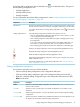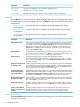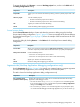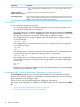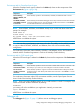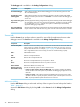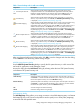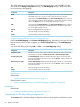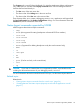NonStop Development Environment for Eclipse 4.0 Debugging Supplement
To access this dialog, click Browse... next to a NonStop project: box, such as in the Main tab of
the Debug Configurations dialog.
DescriptionComponent
Allows you to can constrain the search by entering a name or partial project name in the
box.
Project filter:
Lists the available projects:Choose a project:
• Click the name of the project once to select it.
• Click the name of the project twice to select it and close the dialog.
Applies your selection and closes the dialog.OK
Closes the dialog without applying your selection.Cancel
Process browser dialog
Use the Process Browser dialog to locate and select the process to debug using this NonStop
Process Attach debug configuration. Figure 7 (page 22) shows an example of the Process Browser
for Guardian launch types. Figure 8 (page 22) shows an example of the Process Browser for OSS
launch types.
Access this dialog by clicking Browse... in the Main tab of a NonStop Process Attach debug
configuration.
DescriptionComponent
Allows you to restrict the processes listed in Select process to attach: by specifying characters
in the box. Only those processes that include the characters you specify are displayed.
Process filter:
Lists the available processes:Select process to attach:
• Click in the row of the process once to select it.
• Click in the row of the process twice to select it and close the dialog.
Applies your selection and closes the dialog.OK
Closes the dialog without applying your selection.Cancel
Arguments tab (NonStop Application debugging configurations only)
Use the Arguments tab (Figure 3 (page 16)) to specify run command options, program arguments
for remote NonStop Applications, and a working directory on the remote system.
This tab is shown for NonStop Application debug configurations only.
DescriptionComponent
Specifies the arguments to be used by the run command that launches the NonStop
Application under debugger control:
Run command options
(newlines treated as spaces):
• You must not use the debug, nowait, or term option as a run command argument.
If you use these options, an error is posted at the top left of the Debug configurations
dialog and the Debug button is disabled.
• You can use the cpu option as a run command argument. If you specify this option,
it is used for both the debugger and the target application. If you do not use the cpu
Debug configurations dialog for NonStop debugging configurations 43