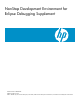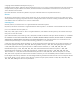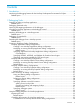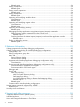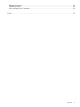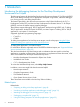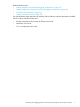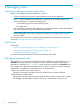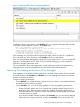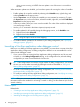NonStop Development Environment for Eclipse Debugging Supplement
when you are not using it. NSDEE does not update a view if that view is not visible to
the user.
When automatic updates are disabled, you have these options for viewing the values of variables
:
• Enable updates for a specific variable by selecting it the Variables view, right-clicking, and
selecting Enable from the pop-up menu.
• Use the Expressions view to display the variables you are interested in monitoring. To open
the Expressions view, in the source editor, select the variable, right-click, and select Add Watch
Expression from the pop-up menu.
• In the source editor, place your cursor over the variable. The value of the variable is displayed
in a small pop-up window.
• Use the print command in the Native Inspect (einspect) console.
• To enable updates for all variables during this debugging session, in the Variables view:
Right-click and select Select All.1.
2. Right-click and select Enable.
NOTE: Using this option results in slower stepping.
• To enable automatic updates for all variables in your debug configuration, see “Specifying
debugger options” (page 31).
Launching a NonStop application under debugger control
Before you can debug a NonStop application using NSDEE, you must select or create a NonStop
Application debug configuration. A debug configuration defines how an executable file is to be
opened under debugger control.
• If you want to reuse an existing NonStop Application debug configuration and do not need
to modify it, in the Debug Configurations dialog, in the configurations list, select the debug
configuration you want use and double-click to launch it.
TIP: If the configurations list contains a large number of debug configurations, you can find
the one you want to select more easily by filtering the results as described in “Listing and
filtering debug configurations” (page 27).
• To create a new NonStop Application debug configuration, see “Creating a new NonStop
Application debug configuration” (page 13).
• To modify an existing NonStop Application debug configuration, see “Modifying an existing
NonStop Application debug configuration” (page 15).
NOTE: Often you can access wizards, dialogs, and actions using more than one method. For
information about other methods for accessing a wizard or dialog, see the reference topic for that
wizard or dialog.
Related topics
Related tasks:
• “Creating a new NonStop Application debug configuration” (page 13)
• “Modifying an existing NonStop Application debug configuration” (page 15)
• “Attaching the debugger to a NonStop process” (page 11)
10 Debugging Tasks