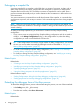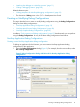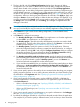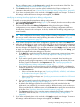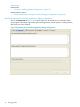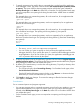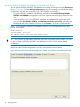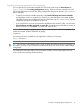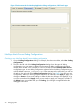NonStop Development Environment for Eclipse Debugging Supplement
files to a different system, use the Source tab to specify the current location of the files. See
“Specifying alternate source file locations” (page 28).
9. The Common tab allows you to set other options related to the Eclipse workspace. For
information about this tab, see “Common tab for NonStop debug configurations” (page 49).
10. If you have not already done so for each tab, click Apply to apply your changes. To revert to
the settings in effect the last time changes were applied, click Revert.
Modifying an existing NonStop Application debug configuration
To modify an existing NonStop Application debug configuration:
1. Open the Debug Configurations dialog (Figure 2). For example, from the main toolbar, select
Run→Debug configurations.
2. The list in the left side of the Debug Configurations dialog shows the types of debug
configurations you can create in addition to the names of debug configurations that have
already been created in this workspace. In this list, double-click the debug configuration you
want to modify.
TIP: If the configurations list contains a large number of debug configurations, you can find
the one you want to select more easily by filtering the results as described in “Listing and
filtering debug configurations” (page 27).
3. If you want to change the name of this configuration, type the new name in the Name: box.
4. Make the modifications you want in each of the tabs. When you finish typing the information
for each tab, click Apply to apply your changes or Revert to revert to the settings in effect the
last time changes were applied, or go on to the next tab and click Apply when you are ready
to apply your changes to all tabs. If the Debug button is available and you click Debug, your
changes are applied before the debugger is launched.
a. In the Main tab, specify the NonStop launch type, project name, system and user name,
and the process. See “Creating a new NonStop Application debug configuration”
(page 13).
b. If you want to specify options to be used by the run command when launching your
program, specify program arguments, or use a working directory other than your home
directory, type the information in the Arguments tab. See “Specifying arguments for
NonStop Application debug configurations” (page 16).
c. If you want to specify environment options, such as ASSIGNs, DEFINEs, or PARAMs for
Guardian applications or environment variables for OSS applications, type the information
in the Environment tab:
• If this is a Guardian launch type, see “Specifying DEFINEs, ASSIGNS, and PARAMs
for Guardian launch types” (page 18).
• If this is an OSS launch type, see “Specifying environment variables for OSS launch
types” (page 19).
d. If you want to specify options for the debugger to use, type the information in the Debugger
tab. See “Specifying debugger options” (page 31).
e. By default, the debugger searches for source files at the path recorded when the
application was compiled. If you need to specify a different location, such as when you
have moved the files to a different system, use the Source tab to specify the current location
of the files. See “Specifying alternate source file locations” (page 28).
f. The Common tab allows you to set other options related to the Eclipse workspace. For
information about this tab, see “Common tab for NonStop debug configurations”
(page 49).
5. If you have not already done so for each tab, click Apply to apply your changes. To revert to
the settings in effect the last time changes were applied, click Revert.
Creating or Modifying Debug Configurations 15