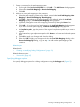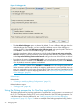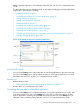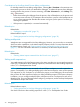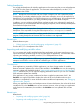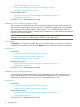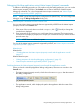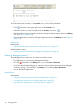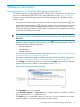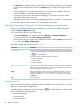NonStop Development Environment for Eclipse Debugging Supplement
1. Create a container for the path mapping entries:
a. To the right of the Source Lookup Path: list, click Add.... The Add Source dialog appears.
b. Select either Local Path Mapping or Remote Path Mapping
c. Click OK.
2. Add one or more path mappings to the container:
a. Select the path mapping container (by default, named either Local Path Mapping: New
Mapping or Remote Path Mapping: New Mapping).
b. Click Edit.... Depending on the type of mapping you selected, either the Local Path
Mappings dialog or the Remote Path Mappings dialog appears.
c. (Optional) Change the name of the mapping container by editing the Name: box.
d. Click Add.... If you chose a local path mapping, the Local Path Mapping dialog appears.
If you chose a remote path mapping, theRemote Path Mapping dialog appears.
e. In Compilation path:, type the portion of the original compile-time path that you want to
replace.
f. In the bottom box, type replacement path or click Browse... to locate and select the system
path.
g. Click OK to apply your changes and close the dialog.
h. Either click OK to apply your changes and close the Local Path Mappings dialog or the
Remote Path Mappings dialog, or go to step d to add another path mapping to this
container.
Related topics
Related tasks:
• “Creating or Modifying Debug Configurations” (page 13)
Related reference topics:
• “Source tab” (page 47)
Specifying debugger options
You specify debugger options for a debug configuration using the Debugger tab (Figure 11).
Creating or Modifying Debug Configurations 31