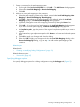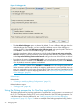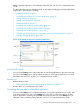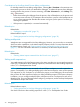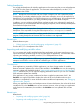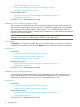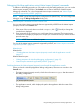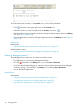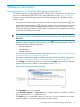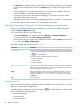NonStop Development Environment for Eclipse Debugging Supplement
Considerations for NonStop Attach Process debug configurations
For NonStop Attach Process debug configurations, selecting Run→Terminate or the terminate icon
terminates the process to which you attached the debugger. To release the process from debugger
control and allow the process to continue executing, select Run→Disconnect or, in the Debug view,
click (Disconnect).
• Before disconnecting the debugger from the process, clear all breakpoints in the process and
continue process execution. If you attempt to disconnect from a process when breakpoints are
set, a warning appears that describes the situation and gives you the option of continuing or
aborting the operation.
• If the process is suspended, it is resumed automatically.
Related topics
Related tasks:
• “Debugging a snapshot file” (page 12)
Related reference topics:
• “Debug perspective for NonStop debugging configurations” (page 39)
Setting watchpoints
Watchpoints are not supported for NonStop debugging. However, you can use the mab command,
which has similar capabilities, in the Native Inspect (einspect) console. For more information about
the Native Inspect console, see “Entering Native Inspect commands from the Console view”
(page 37). For more information about the mab command, see the Native Inspect Manual.
Related topics
Related tasks:
• “Entering Native Inspect commands from the Console view” (page 37)
Setting watch expressions
You watch expressions for NonStop processes in the same ways that you can set watch expressions
in the CDT. For information about watching expressions, see the discussion about adding expressions
in the C/C++ Development User Guide.
NOTE: Watch expressions are associated with your Eclipse workspace, not with a particular
project. Consequently, if you debug multiple projects in the same workspace, errors can be reported
if an expression in your workspace is not valid for the project you are debugging. HP recommends
that you clear all watch expressions before you debug a different program in the same workspace.
In addition, you can configure multiple Eclipse workspaces and use a workspace for each set of
related projects. For more information about configuring workspaces, see the NonStop Development
Environment for Eclipse User Guide.
Related topics
Related reference topics:
• “Debug perspective for NonStop debugging configurations” (page 39)
See also the discussion about adding expressions in the C/C++ Development User Guide.
34 Debugging Tasks