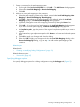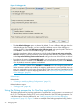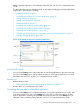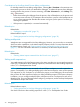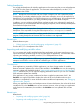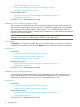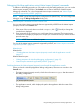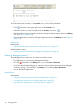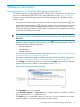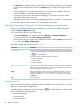NonStop Development Environment for Eclipse Debugging Supplement
Setting breakpoints
You set and edit breakpoints for NonStop applications in the same ways that you can set breakpoints
in the CDT for other types of applications. For information about breakpoints, see the C/C++
Development User Guide.
NOTE: Breakpoints are associated with your Eclipse workspace, not with a particular project.
Consequently, if you debug multiple projects in the same workspace, errors can be reported if a
breakpoint in your workspace is not valid for the project you are debugging. HP recommends that
you clear all breakpoints before you debug a different program in the same workspace.
In addition, you can configure multiple Eclipse workspaces and use a workspace for each set of
related projects. For more information about configuring workspaces, see the NonStop Development
Environment for Eclipse User Guide.
Setting breakpoints is the equivalent of using the Native Inspect break command. Deleting
breakpoints is the equivalent of using the Native Inspect delete breakpoints command.
NOTE: NSDEE uses sequential line numbers instead of the line numbers established by the EDIT
program. Setting breakpoints at fractional EDIT line numbers is not supported.
Related topics
Related reference topics:
• “Debug perspective for NonStop debugging configurations” (page 39)
See also the C/C++ Development User Guide.
Inspecting and modifying variable values
You can inspect and modify variables for NonStop applications in the same ways that you can
inspect and modify variables using the CDT for other types of applications. For information about
inspecting and modifying variables, see the C/C++ Development User Guide.
NOTE: Casting a variable to a different type is supported for C/C++ applications only. Do not
attempt to use NSDEE to cast a variable to a different type in COBOL applications.
Considerations
Some applications, particularly COBOL applications, can have a large number of variables.
Because automatic updates to the values of the variables in the Variables view can slow stepping,
automatic updates are disabled by default. “Improving the stepping performance of the debugger”
(page 9) describes how you can improve stepping performance and how you can view variables
when automatic updates are disabled.
If the application or any project it references has been compiled at optimization level 1, the
Variables view might not be able to display the values of all local variables each time your
application is suspended. For more information about variables and optimization, see “Debugging
optimized code” (page 8).
When your applications stops at a breakpoint set at a function declaration, the values of the local
variables shown in the Variables view are not accurate. However, when you step your application
to the function's first statement, the variables in the Variables view are updated with accurate
values.
Related topics
Related tasks:
• “Inspecting and modifying register values” (page 36)
• “Inspecting and modifying memory” (page 36)
Using the Debug perspective for NonStop applications 35