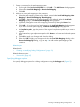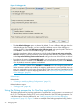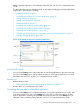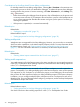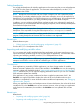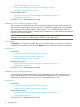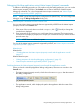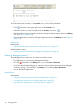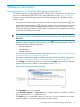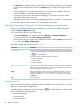NonStop Development Environment for Eclipse Debugging Supplement
Debugging NonStop applications using Native Inspect (einspect) commands
In addition to the debugging tasks you can perform using the Debug perspective, you can use the
Native Inspect (einspect) console in the Console view to enter a limited set of Native Inspect
debugging commands. For a list of supported Native Inspect commands, see “Native Inspect
commands supported by NSDEE” (page 50).
NOTE: NSDEE ignores the Native Inspect configuration file (EINSCSTM). You must configure the
debugger using the Debug Configurations dialog only.
Entering Native Inspect commands from the Console view
You can enter Native Inspect commands that are supported by NSDEE from the Native Inspect
(einspect) console in the Console view:
1. If the name of the console does not include einspect, click (Console) to change the
console that is displayed.
2. Enter commands in the console as you would enter them at a terminal. The Native Inspect
console does not display a prompt, but it accepts your commands when you enter them and
press the return key.
NOTE: NSDEE does not validate this syntax
For a list of the Native Inspect commands supported by NSDEE, see “Native Inspect commands
supported by NSDEE” (page 50).
Related topics
Related tasks:
• “Switching between the Native Inspect (einspect) console and the application console”
(page 37)
Related reference topics:
• “Debug perspective for NonStop debugging configurations” (page 39)
• “Native Inspect commands supported by NSDEE” (page 50)
Switching between the Native Inspect (einspect) console and the application console
When you launch a NonStop Application debug configuration, there are two consoles in the
Console view:
• The Native Inspect (einspect) console, which shows the name einspect after the name of
the debug configuration:
• The application console, which displays the path to the application after the name of the
debug configuration:
Using the Debug perspective for NonStop applications 37