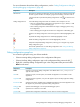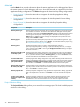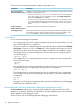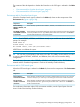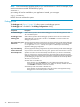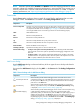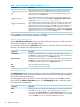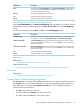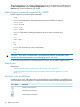NonStop Development Environment for Eclipse Debugging Supplement
NOTE: Enter environment variables exactly as you would set them in a shell. For example, if you
set the environment variable TESTMODE by typing:
TESTMODE=1
your setting will not be available to your application. Instead, you must type:
export TESTMODE=1
NSDEE does not validate this syntax.
Debugger tab
The Debugger tab (Figure 11 (page 32)) allows users to set debugger options.
The Debugger tab is available in the Debug Configurations dialog.
DescriptionComponent
When selected, specifies that the default debugger for remote NonStop system be used.
This is the default option.
Use default debugger
When selected, specifies that the debugger specified in the box be used instead of the
default debugger. Type the path in the box or click Browse... to locate and select the
debugger you want to use.
Use debugger at the
following path:
(NonStop Application debug configurations only) When selected, specifies that the debugger
set a breakpoint at the main entry point for the application. This feature is typically used to
run an application to main() at startup. This option is enabled only for the NonStop
Application debugging configuration.
Stop at main entry point
after launch
(NonStop Application debug configurations only) When selected, specifies that the debugger
stop at a function other than the main entry point. Type the name of the function in the box.
Stop at the following
function after launch:
Specifies which items to track automatically. Note that when you choose to automatically
track any of these items, stepping performance can be degraded. For NonStop snapshot
debugging configurations, these options are disabled. For NonStop application and NonStop
process debugging configurations, these options are available but not selected by default.
The items you can track are:
Variable values in Variables view
When selected, cause the Variables view to be updated automatically each time
execution of the debugged application stops. When not selected, variables are shown
in the Variables view but their values are not shown.
Shared library loads and unloads in Modules view
When selected, causes the debugger to stop the execution of the application being
debugged when a shared library event is detected.
Automatically track*:
46 Reference Information