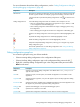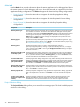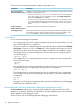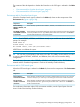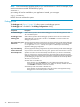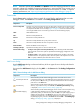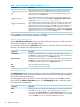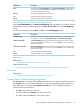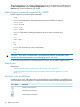NonStop Development Environment for Eclipse Debugging Supplement
Table 1 Source lookup rules in Add Source dialog (continued)
DescriptionComponent
When selected, specifies that the debugger look for source files at their remote
compile-time location. This is the default rule for remote NonStop projects. If you
select this entry and click OK, the entry you selected is added to the list of source
lookup paths shown in the Source tab.
Remote Compile-Time File
Path
When selected, specifies that the debugger look for source files in a given remote
directory. If you select this entry and click OK, the Add File System Directory dialog
is displayed (“Add File System Directory dialog” (page 48)).
Remote Directory
When selected, specifies that the debugger look for source files on the remote system
using a path derived by substituting part or all of a file’s compile-time path with a
replacement path. If you select this entry and click OK, a new path mapping entry is
added to the list of entries in the Source tab. This new entry does not have any
mappings associated with it. To add path mappings to a path mapping entry, select
the path mapping entry in the list in the Source tab and click Edit.... The Path Mappings
dialog (“Path Mappings dialog” (page 48)) is displayed.
Remote Path Mapping
After you select and add source lookup paths, click OK to save the changes and close the dialog,
or click Cancel to close the dialog without saving changes.
Add File System Directory dialog
Use the Add File System Directory dialog to specify the file system directory in which source files
are found for applications under debugger control.
You access this dialog from the Add Source dialog when you select the either the Local File System
Directory or the Remote File System Directory rule.
DescriptionComponent
Specifies the path to the directory on the local system. Type the path in the box or
click Browse... to locate and select the directory. This is shown if you have selected
the Local File System Directory rule in the Add Source dialog.
Local directory:
Specifies the path to the directory on the remote system. Type the path in the box or
click Browse... to locate and select the directory. This is shown if you have selected
the Remote File System Directory rule in the Add Source dialog.
Remote directory:
Saves all changes and closes the dialog.OK
Closes the dialog without saving changes.Cancel
Path Mappings dialog
The Path Mappings dialog allows you to assign a name to a Local Path Mapping entry or a Remote
Path Mapping entry in the Source Lookup Path list and to specify one or more paths (mappings)
to associate with the specified name.
This dialog appears when you select a Source File Lookup Path entry and click Edit... from the
Source tab of the Debug Configurations dialog. The Path Mappings dialog is identical for both
local and remote path mappings.
DescriptionComponent
Specifies the name to use for this path mapping entry in the Source Lookup Path list.
The default name is New Mapping. Type a name for this entry in the box.
Name:
Opens either the Local Path Mapping or the Remote Path Mapping dialog, which you
use to add a path mapping to the list. This button is active when you type a mapping
name in the Name: box. You can add multiple mappings to an entry.
Add...
48 Reference Information