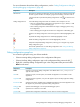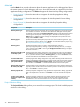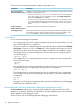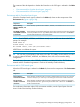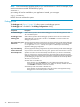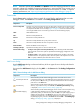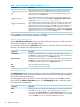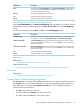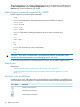NonStop Development Environment for Eclipse Debugging Supplement
DescriptionComponent
Opens either the Local Path Mapping or the Remote Path Mapping dialog so that you
can modify the path mapping for the highlighted entry. This button is active when
you select a path mapping in the list.
Edit...
Removes the highlighted entry from the list.Remove
Saves all changes and closes the dialog.OK
Closes the dialog without saving changes.Cancel
Local Path Mapping dialog or Remote Path Mapping dialog
Use the Local Path Mapping or the Remote Path Mapping dialog, depending on the type of Source
Lookup Path you chose, to add a mapping to a Source Lookup Path entry in the Path Mappings
dialog.
You access this dialog by clicking Add... or Edit... in the Path Mappings dialog.
DescriptionComponent
Specifies the portion of the original compilation path that you want to replace with
the path that you specify in Local file system path: or Remote file system path:.
Compilation path:
(Local Path Mapping dialog only) Specifies the path to the file on the local system.
Type the path substitution you want to use or use the Browse... button to locate and
select the system path.
Local file system path:
(Remote Path Mapping dialog only) Specifies the path to the file on a remote system.
Type the path substitution you want to use or use the Browse... button to locate and
select the system path.
Remote file system path:
Saves all changes and closes the dialog.OK
Closes the dialog without saving changes.Cancel
Related topics
Related tasks:
• “Specifying alternate source file locations” (page 28)
Related reference topics:
• “Debug Configurations dialog for NonStop debugging configurations” (page 40)
Related topics
Related tasks:
• “Creating or Modifying Debug Configurations” (page 13)
Common tab for NonStop debug configurations
The Common tab for NonStop debug configurations allows users to specify miscellaneous options.
The Common tab is part of Eclipse Workbench. For NonStop Application debug configurations
only, a Run option is included under Display in favorites menu. Run and debug favorites are
launches that are listed directly in:
• The Run menu of the main menu bar
• The shortcut lists of the Debug item in the main tool bar
• The shortcut lists of the Run item in the main tool bar.
Debug Configurations dialog for NonStop debugging configurations 49