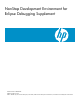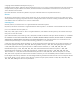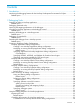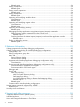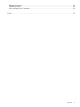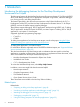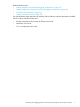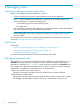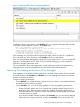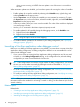NonStop Development Environment for Eclipse Debugging Supplement
2 Debugging Tasks
Preparing to debug a NonStop application
Before you can debug a NonStop application, you must:
• Create a NonStop Local project or NonStop Remote project for the application
NOTE: Eclipse workspaces are containers for organizing a set of related projects. HP
recommends that you use separate workspaces for:
◦ Local NSDEE projects and remote NSDEE projects
◦ Each application
If your workspace combines multiple applications, HP recommends that you clear all breakpoints
and watch expressions before you debug each application.
• Build a debuggable version of your application so that you can step through source and
examine symbols
For information about these tasks, see the NonStop Development Environment for Eclipse User
Guide and “Debugging optimized code” (page 8).
Related topics
Related tasks:
• “Launching a NonStop application under debugger control” (page 10)
• “Attaching the debugger to a NonStop process” (page 11)
• “Debugging a snapshot file” (page 12)
See also the NonStop Development Environment for Eclipse User Guide.
Debugging optimized code
If the application or any project it references has been compiled at an optimization level 1, the
Variables view might not be able to display the values of all local variables each time your
application is suspended. Figure 1 (page 9), which contains an example of the Variables view
for an application compiled at optimization level 1, shows two of the most common messages
displayed for a variable that is unavailable due to code optimization:
<Value is not available at the current location>
Typically, this message is displayed when the variable has not yet been initialized.
<Unavailable due to optimization>
Although the debugger might have previously been able to display a value for this variable,
the debugger can not display a reliable value for this variable at this execution point.
8 Debugging Tasks