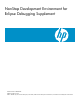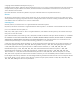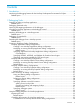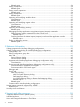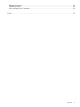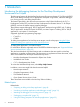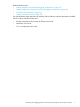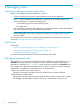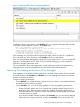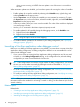NonStop Development Environment for Eclipse Debugging Supplement
Figure 1 Sample Variables view for optimized application
In addition to the messages shown in the Variables view, you might see messages similar to these
in the Native Inspect (einspect) console in the Console view:
Value is not available at current location
Due to optimization, the address/value of "total" is unknown for the current location.
Closest location(s) where it is available:
1) 0x70000e92 to 0x70000ea0 (in line 34) in register $r40
2) 0x70000ea1 to 0x70000ed0 (in line 35) in register $r8
3) 0x70000ef1 to 0x70000f31 (in line 38 to 40) in register $r25
These messages can provide hints about registers that might contain the value of a variable that
has a value that can not be displayed in the Variables view due to optimization.
If you are having difficulty debugging the application at optimization level 1, you can compile the
application at optimization level 0. When you have finished debugging, you can compile the
application at higher optimization levels.
For more information about code optimization, see the reference manual for the programming
language you are using for this application and the Code Profiling Utilities Manual.
Improving the stepping performance of the debugger
Some applications, particularly COBOL applications, can have a large number of local variables.
Automatic updates of the Variables and Modules views slow stepping performance, so automatic
updates are disabled by default.
To improve stepping performance:
• For the Modules view, enable automatic updates only if you want this view updated whenever
shared libraries are loaded or unloaded.
• For the Variables view, you can use these strategies for improving stepping performance:
Enable automatic updates only if you want all local variables updated every time your
application stops. When automatic updates are enabled, the stepping performance is
◦
most impacted when you step into a function, because that is when the initial local variable
list for the function is created.
◦ If you choose to enable automatic updates of the Variables view, you can improve stepping
performance by closing, minimizing, or hiding the Variables view under another view
Improving the stepping performance of the debugger 9