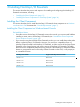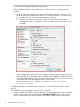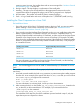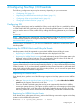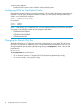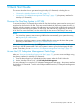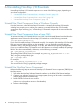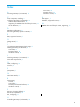NonStop I/O Essentials Installation and Quick Start Guide
Table Of Contents
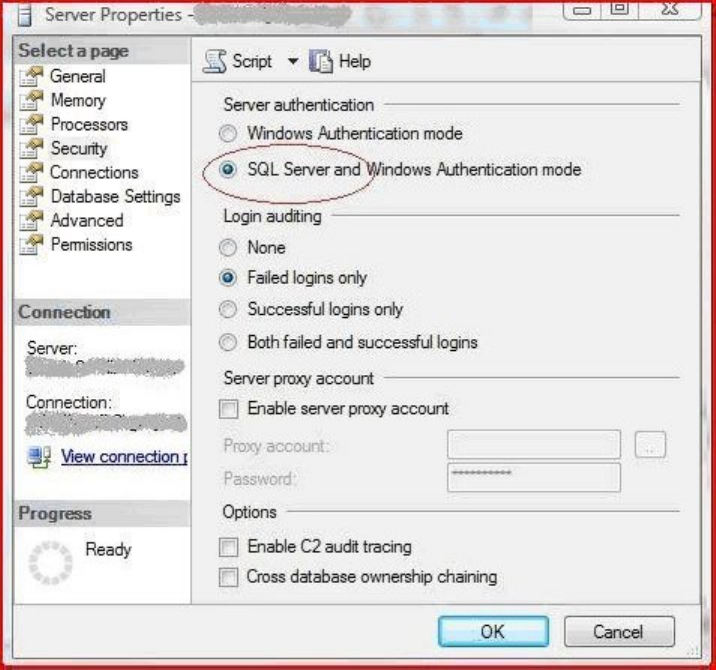
For more information on installing and using NonStop Cluster Essentials, see the NonStop
Cluster Essentials Installation and Quick Start Guide.
• Before installing NonStop I/O Essentials version 1.4.0 or earlier, on a Windows-based
console:
◦ Check to make sure that the HP SIM SQL Server Database instance is running in “SQL
Server and Windows Authentication Mode.” This can be confirmed, or set if necessary,
by using Microsoft SQL Server Management Studio, as follows:
1. In the Server Properties dialog box, confirm that “SQL Server and Windows
Authentication Mode” is selected under Server Authentication. If not, select it and
click OK.
◦ A user attempting to install NonStop I/O Essentials must have the these permissions on
the HP SIM SQL Server Database instance: CREATE ANY DATABASE, ALTER ANY LOGIN,
and ALTER ANY DATABASE. If not, they can be set through the following SQL command
in Microsoft SQL Server Management Studio's Query Editor:
GRANT ALTER ANY LOGIN, CREATE ANY DATABASE, ALTER ANY DATABASE
TO [windows-username]
To install the NonStop I/O Essentials client component on a Windows-based CMS or system
console:
This installation process, following a welcome screen, includes:
1. Insert the installer disk (T0838). If the installer does not start automatically, open a Windows
Explorer window to the drive and double-click WS_SW\SETUP.EXE. Following a welcome
screen and acceptance of license agreement, the installer wizard guides you through the
12 Installing NonStop I/O Essentials