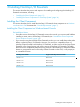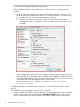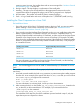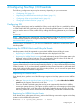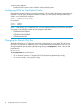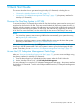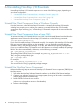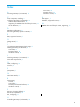NonStop I/O Essentials Installation and Quick Start Guide
Table Of Contents
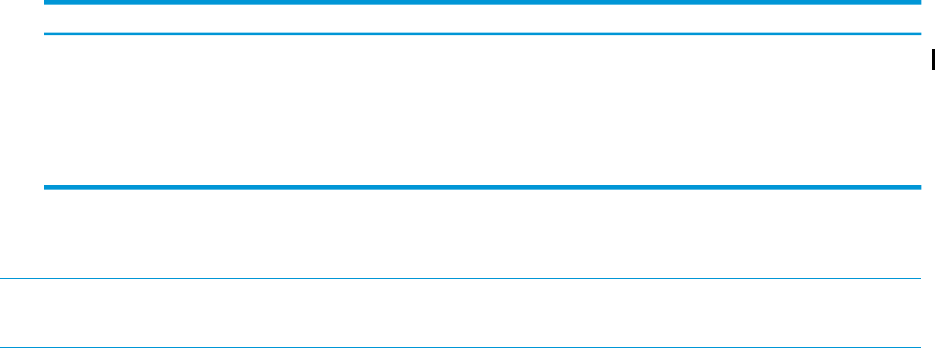
remaining steps. However, the installer aborts with an error message if the “Windows Console
Requirements” (page 7) are not met.
2. Ready to Install – This step displays a confirmation of the install paths.
3. Installing – This step copies all required files to the appropriate locations and runs the
command-line utilities to integrate the plug-in into HP SIM. A progress bar is displayed.
4. HP SIM restart – The installer will restart HP SIM to activate the plug-in.
5. Finish – A log of install tasks and errors will be placed in C:\ZSUPPORT\install\inno.log.
Installing the Client Component on a Linux CMS
Pre-Installation Notes:
• If an older version of NonStop I/O Essentials exists on the Linux CMS, you must un-install it
before installing a newer version of NonStop I/O Essentials (see “Uninstall the Client
Component from a Windows Console” (page 18)).
• If you are also using the NonStop Cluster Essentials product, you can install that product either
before or after NonStop I/O Essentials. However, you must use a compatible version of
NonStop Cluster Essentials with NonStop I/O Essentials, as older versions of NonStop Cluster
Essentials will no longer function with newer versions of NonStop I/O Essentials. The table
below shows the compatibility between the two products. If the NonStop I/O Essentials installer
detects an unsupported version of NonStop Cluster Essentials on the CMS, it will prompt you
to uninstall that version.
Supported NonStop Cluster EssentialsNonStop I/O Essentials
Version 3.0Version 1.7.0
Version 2.4.0Version 1.5.0
Version 2.3.0Version 1.4.0
Version 2.2.0Version 1.3.0
For more information on installing and using NonStop Cluster Essentials, see the NonStop
Cluster Essentials Installation and Quick Start Guide.
NOTE: You must be logged on as root to install or uninstall NonStop I/O Essentials on a Linux
CMS.
The installation process includes the following steps (only the steps which may require user response
are shown):
1. Insert and mount the installer disk with exec permission, to permit running the installer program
from the disk. As an example, if the optical disk device is /dev/scd0 and you wish to mount
it at /media/hpsim, you might use the commands:
mkdir –p /media/hpsim
mount –o ro,exec /dev/scd0 /media/hpsim
For more information on mounting disks, consult your Linux documentation.
2. After mounting the disk, run the installer, hp_ioe_linux_installer.bin, located in the
WS_SW directory on the mounted device. For example, if you mounted the disk at
/media/hpsim, run the command:
/media/hpsim/WS_SW/hp_ioe_linux_installer.bin
The remainder of the steps are part of the installation process launched in step 2; only the
steps that require user response are shown.
Installing the Client Component 13