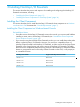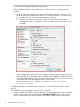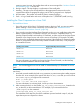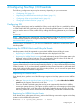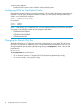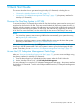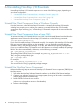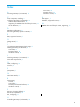NonStop I/O Essentials Installation and Quick Start Guide
Table Of Contents
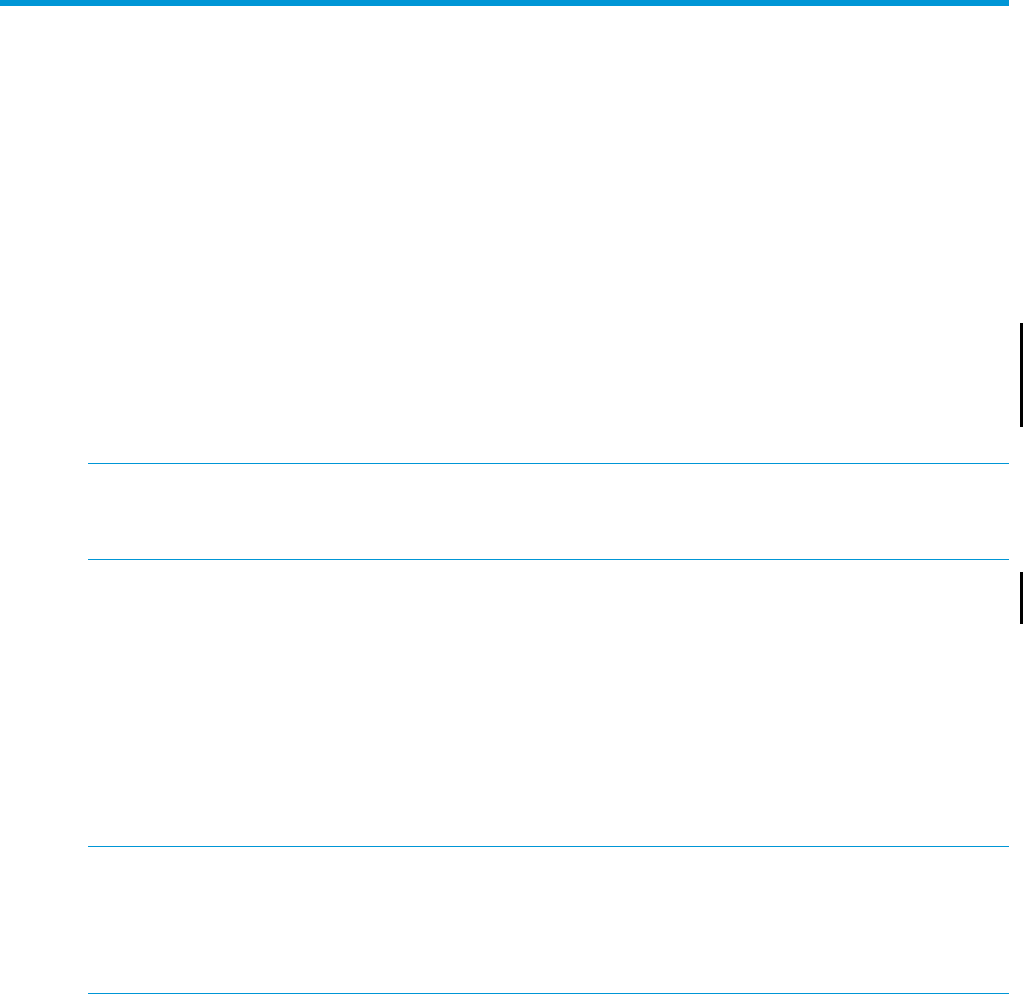
4 Configuring NonStop I/O Essentials
The following configuration steps may be necessary, depending on your environment:
• “Configuring SSL” (page 15)
• “Registering for WBEM Alerts and Lifecycle Events” (page 15)
• “Configuring OSM on Non-Default Stacks” (page 16)
• “Changing the Default SSH Port” (page 16)
Configuring SSL
SSL (secure sockets layer) must be enabled for OSM to work with HP SIM. It is enabled by default
in OSM T0682 H02 ADD (and later) and also for all NonStop BladeSystems. For other systems
using an earlier version of OSM, enable SSL by adding the following parameter to your OSMCONF
file:
UseSSL=ON
NOTE: After editing your OSMCONF file, you must restart the OSM server processes (if running
on the NonStop system) for the changes to take effect. See note under “Configuring OSM on
Non-Default Stacks” (page 16).
With NonStop I/O Essentials 1.7, you can use a 2048-bit SSL certificate to communicate with a
NonStop system.
Registering for WBEM Alerts and Lifecycle Events
NonStop systems should be registered to receive both WBEM alerts and lifecycle events.
• Registering for WBEM alerts causes OSM alarms to be displayed in HP SIM.
• Registering for WBEM lifecycle events (or health indications) causes OSM system status to be
displayed within HP SIM in real time. The icon displayed in the HS column of HP SIM will
reflect the current status of the system, as retrieved from OSM.
NOTE: This needs to be done once for each NonStop system when using HP Insight Remote
Support Advanced and/or most Nonstop Essentials products – it is done automatically for NonStop
Cluster Essentials. So, if you have already installed NonStop Cluster Essentials or performed these
steps while configuring the system for one of those other products, you do not need to repeat them
as part of NonStop I/O Essentials configuration.
Registering for WBEM Alerts
If not already done, perform one of the following to register a NonStop system to receive WBEM
alerts:
• After you “Discover the NonStop System in HP SIM” (page 17), select Subscribe for WBEM
events from the Options/Events menu in HP SIM.
• There is a Global Credential setting that can be set to automatically subscribe for WBEM
events upon system discovery. This option would be useful if you are managing only NonStop
systems from the CMS, as HP SIM will try all Global Credentials during discovery and will
start using WBEM to receive alerts from OSM automatically, provided the credentials match.
Registering for WBEM Lifecycle Events
If not already done, after system discovery, perform the following command to register a NonStop
system to receive WBEM lifecycle events:
Mxwbemsub –a –n <system_name_address> -t health
Configuring SSL 15