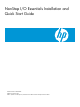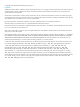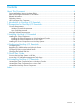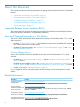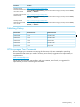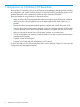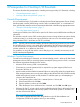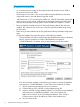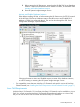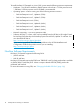NonStop I/O Essentials Installation and Quick Start Guide
Table Of Contents
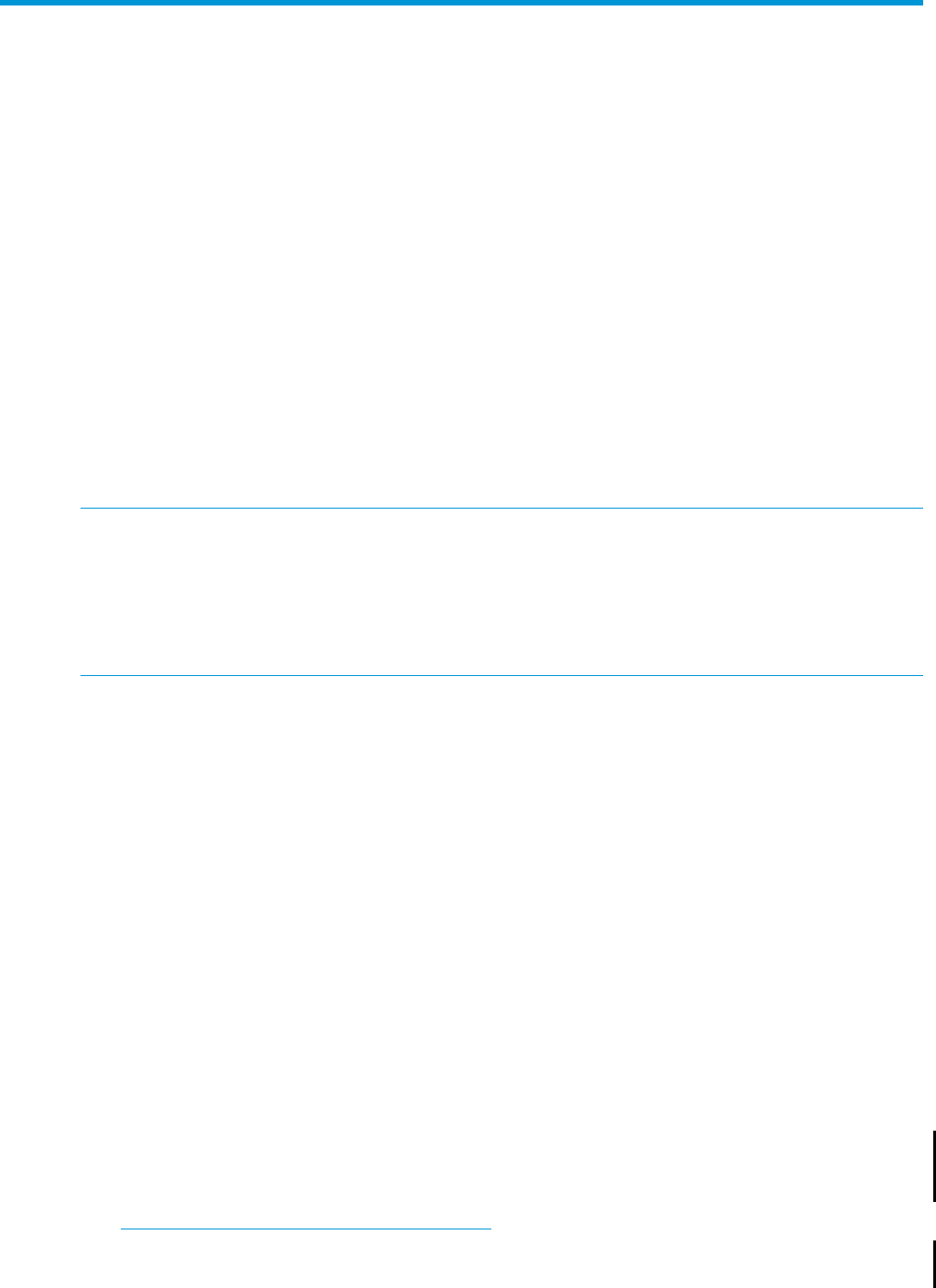
2 Prerequisites for NonStop I/O Essentials
This section describes the prerequisites for installing and using NonStop I/O Essentials, including:
• “Console Requirements” (page 7)
• “NonStop Software Requirements” (page 10)
Console Requirements
You can install NonStop I/O Essentials on Windows-based Central Management Servers (CMSs),
NonStop system consoles (NSCs) being used as CMSs, Linux-based CMSs, or a combination of
these, provided they meet the minimum requirements described in the following appropriate section:
• “Windows Console Requirements” (page 7)
• “Linux CMS Requirements” (page 9)
Incoming port 50004 on the CMS must be open for HP SIM to receive WBEM alerts and lifecycle
indications.
The Windows console or Linux CMS can be a physical server running Windows and Linux directly
on the bare metal, or a virtual server running Windows and Linux on a VM with the hypervisor
being VMWare ESX 3.5 (and later) or ESXi 4.1 (and later).
NOTE: Typically, HP recommends installing HP SIM and SIM plug-in products on a pair of CMSs
(for fault-tolerance). However, your needs may be dictated by other HP SIM products being used
in your environment. You may need to install HP SIM and SIM plug-ins on the NonStop system
consoles instead of, or in addition to, the CMSs.
For guidelines on using HP SIM and the various SIM plug-ins in a NonStop environment, see HP
SIM for NonStop Manageability.
Windows Console Requirements
To install and use NonStop I/O Essentials, your Windows-based console – either an HP SIM Central
Management Server (CMS) or a NonStop system console (NSC) being used as a CMS – must meet
the minimum requirements described in this section.
• At least 4 GB of memory (8 GB is recommended).
• Connectivity to a secure operations LAN is required for up system support (OSM Service
Connection, HP SIM, etc.).
• ActiveX controls must be enabled on Internet Explorer in order to fully utilize plug-in applications.
If the managed systems are not on the same subnet as the HP SIM CMS, they must be manually
added before ActiveX controls are fully enabled. To add the system you are attempting to
connect to the Trusted Sites list:
1. From Internet Explorer, select Tools > Internet Options > Security tab.
2. Select Trusted Sites and click Sites.
3. Type the address or select it and click Add.
4. Clear the Require Server Verification box, if selected, and click OK, then OK again.
• Software: HP SIM 7.1 or later, which can be installed from the HP SIM (or HP Insight Control
for NonStop) DVD that ships with NonStop System Console DVD, Update 15 and later. You
can also download HP SIM at:
http://www.hp.com/go/hpsim/download
If you need to upgrade HP SIM, follow the guidelines in the HP SIM Installation and
Configuration Guide for the product version you are installing:
Console Requirements 7