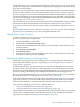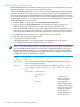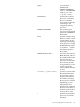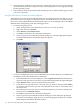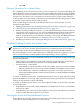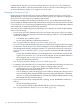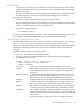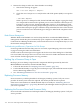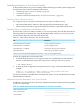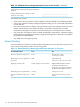NonStop NS-Series Operations Guide (H06.12+)
and perform the type of recovery operation needed (see “Monitoring Processors Automatically
Using TFDS” (page 106)). For information on configuring and using TFDS, see the Tandem Failure
Data System (TFDS) Manual.
If all processors have halted (the system is down), TFDS cannot perform an automatic dump or
reload. You must load the system, as described in Performing a System Load From a Specific
Processor on page 15-11. You can omit one Blade Element from the load operation, to dump after
the system is running. You can also dump the remaining processors as needed—dump the entire
processor before reloading, or reload and omit Blade Element to dump later. For more information,
see “Dumping a Processor to Disk” (page 116).
The best manual recovery operation for your processor halt scenario depends on the type of halt.
You should record the halt information (as described in “Identifying Processor Problems”
(page 109)), and contact your service provider to help you determine the appropriate course of
action.
This section describes the various options for “Dumping a Processor to Disk” and “Reloading a
Single Processor on a Running Server” that you might be directed to use.
Halting One or More Processors
To place a selected processor or processors in a halt state and set the status and registers of the
processor or processors to an initial state:
1. Log on to the OSM Low-Level Link.
2. On the toolbar, click Processor Status button.
3. In the Processor Status dialog box, select the processor to be halted or select all the processors
to halt all of them.
4. Select Processor Actions>Halt.
5. Click Perform action.
6. A message box appears and asks whether you are sure you want to perform a halt on the
selected processor or processors. Click OK.
Reloading a Single Processor on a Running Server
Sometimes one or more processors in a running server are not operating. For information on
how to determine whether a processor is operating, see “Monitoring Processor Performance
Using ViewSys” (page 108).
Unlike NonStop S-series, you don’t always have to wait until you dump the processor before
reloading it. This section describes how, when appropriate, to exclude the processor element
(PE) from one NonStop Blade Element during the reload operation, so you can get the rest of the
processor running, take the dump, then reintegrate the PE back into the running processor.
After you have determined that a processor is not operating, check that the processor is halted.
If it needs to be halted, see “Halting One or More Processors” (page 111)).
Collect information about the reason for the halt (as described in “Identifying Processor Problems”
(page 109)) to send to your service provider along with the dump file. In the Low-Level Link
Processor Status dialog box, write down the halt code and status message for the processor.
Your options for reloading a processor on a running server are:
• “Using TACL RELOAD to Perform Reload” (page 112)
• “Using the OSM Service Connection to Perform Reload” (page 114)
Following the reload, if TFDS is not configured to take the dump automatically, you can perform
a dump of the omitted PE while normal operations resume on the reloaded PEs within that
logical processor. See the “Dumping a Processor to Disk” (page 116).
Recovery Operations for Processors 111