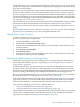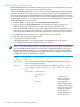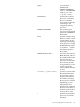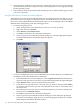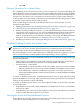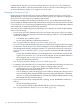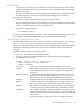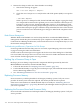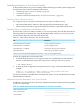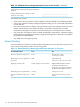NonStop NS-Series Operations Guide (H06.12+)
8. Check the TACL window for status messages, which will report successes or errors during
the load. Monitor the state of the processor you are loading until it is executing the NonStop
Kernel operating system.
9. If the load fails, check the parameters and reload the processor. If the load fails again, contact
your service provider.
Using the OSM Service Connection to Perform Reload
The OSM Service Connection provides a Reload action on the Logical Processor object. You can
perform the action on a single or multiple processors. The OSM action lets you reload an entire
processor or omit a Blade Element from the reload action so you can dump the PE for that Blade
Element before reintegrating it into the running processor.
• To reload a single processor:
1. Select the Logical Processor object for the processor you want to reload.
2. Right-click and select Actions.
3. Select Reload, click Perform action.
4. Click OK to the dismiss the confirmation dialog box.
5. In the Logical Processor Reload Parameters dialog box, select the appropriate options.
See OSM online help for information about the options.
6. Click OK.
• To reload a multiple processors, use the Multi-Resource Actions dialog box (available from
the Display menu of the OSM Service Connection).
1. In the Multi-Resource Actions dialog box, select Logical Processor from the Resource
Types list. All Logical Processors in the system will be displayed in the right-hand pane.
2. Select Reload from the Action list under Selection Criteria.
3. From the list of Logical Processors, select the ones you want to reload and click Add to
move them to the lower list (you can select and add one at a time, or Ctrl-click to select
more than one).
4. Once all the processors you want to reload (and only those you want to reload) are in
the lower list, click Perform Action.
5. Click OK to the dismiss the confirmation dialog box.
6. In the Logical Processor Reload Parameters dialog box (same dialog box pictured in
procedure for reloading a single processor), select the appropriate options. See OSM
online help for information about the options.
114 Processors and Components: Monitoring and Recovery