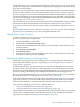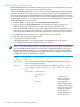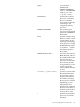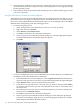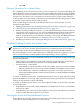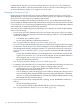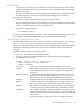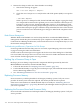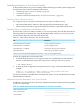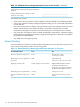NonStop NS-Series Operations Guide (H06.12+)
7. Click OK.
Recovery Operations for a System Hang
If a system hang occurs on an NS-series server, you no longer have to choose between taking the
time to dump the system or quickly loading the system without the benefit of getting the dump
information. You can now load processor 0 or 1 while excluding one processor element (PE) in
that processor. This allows you to reload the rest of the processors, get the system running as
soon as possible, then take a dump of the PE that was excluded from the load operation to send
to your service provider for analysis of the problem.
After a system hang has occurred, under the direction of your service provider, recovery
operations might include:
1. Enabling System Freeze (see “Enabling/Disabling Processor and System Freeze” (page 115)).
2. “Freezing the System and Freeze-Enabled Processors” (page 115).
3. Start the system by loading Processor 0 or 1, as described in Performing a System Load From
a Specific Processor on page 15-11. You can omit one Blade Element from the load operation,
to dump after the system is running. You can also dump the remaining processors as
needed—dump the entire processor before reloading, or reload and omit Blade Element to
dump later. For more information, see “Dumping a Processor to Disk” (page 116).
4. Disabling System Freeze (see “Enabling/Disabling Processor and System Freeze” (page 115)).
Enabling/Disabling Processor and System Freeze
NOTE: Enabling Processor Freeze and System Freeze should only be done by, or under the
direction of, your service provider. When System Freeze is enabled and one freeze-enabled
processor halts, all other freeze-enabled processors in the system also halt. When enabled,
ServerNet disruptions such as cable replacement or CRU/FRU insertion can generate a system
freeze. If System Freeze is enabled, disable it before performing a service operation.
The system and processors are freeze-disabled by default. You can check the current state through
the following attributes:
• System Freeze—In the OSM Low-Level Link, under the System object, the System Freeze
attribute indicates whether System Freeze is currently Enabled or Disabled.
• Processor Freeze—Check either:
— In the OSM Low-Level Link, under each Processor object, the Processor Freeze attribute
indicates whether Processor Freeze is currently Enabled or Disabled for that processor.
— In the OSM Service Connection, under each Logical Processor object, the Processor
Freeze State attribute indicates whether Processor Freeze is currently Enabled or Disabled
for that processor.
To enable or disable System Freeze, use Enable System Freeze action, located under the System
object in the OSM Low-Level Link. After a System Freeze action is performed, the System Freeze
attribute is automatically set back to Disabled.
To enable or disable Processor Freeze, you can use either the OSM Low-Level Link or the OSM
Service Connection:
• In the OSM Low-Level Link, use the Enable Freeze or Disable Freeze actions, located under
the Processor object.
• In the OSM Service Connection, use the Enable Processor Freeze or Disable Processor Freeze
actions, located under the Logical Processor object.
Freezing the System and Freeze-Enabled Processors
In the OSM Low-Level Link, under the System object, perform the System Freeze action. This
action halts all freeze-enabled processors in the system.
Recovery Operations for Processors 115