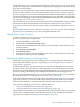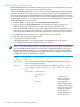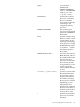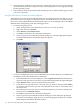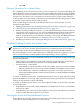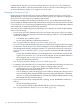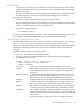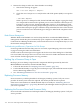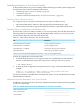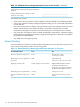NonStop NS-Series Operations Guide (H06.12+)
Confirm that the action success Processor Freeze State for each processor is now Enabled. In
addition to the attribute values described earlier, in the LLL Processor Status dialog box, each
processor should now display an “F” appears next to its name
Dumping a Processor to Disk
Dump options for NonStop NS-series servers are different than for NonStop S-series servers.
While dumping to tape is not option for NS-series, there are many new options for dumping an
entire processor or just the processor element (PE) needed.
For automatic dumping and reloading of halted processors, use the HP Tandem Failure Data
System (TFDS). To dump automatically, TFDS must be configured on the system before the halt
occurs. However, you can also bring up TFDS following a halt and use the TFDSCOM command
ANALYZE CPU to obtain information about the failure.
If you did not have TFDS configured to take the processor dump, you can use the RCVDUMP
utility to take the dump.
• If your service provider determines that a processor halt is divergence-related, you might
be directed to dump the entire processor before reloading it. In this case, use the RCVDUMP
command, as follows:
— Use BLADE ALL parameter option.
— Do not specify ONLINE or PARALLEL parameters.
See “Using RCVDUMP to Dump a Processor to Disk” (page 117).
• If your service provider determines that a processor halt is not divergence-related, you might
be directed to reload the processor while excluding the PE for one Blade Element, which is
then dumped before being reintegrated. In this case, perform the reload (see “Reloading a
Single Processor on a Running Server” (page 111)), then use the RCVDUMP command as
follows:
— If more than one Blade Element is in the Stopped state, use the BLADE parameter and
specify the bladeId (A, B, or C) of the PE to be dumped. (If only one Blade Element is
in the Stopped state, it is not necessary to use the BLADE parameter.)
— Specify the PARALLEL parameter.
See “Using RCVDUMP to Dump a Processor to Disk” (page 117).
• If a dump is to be taken following a system load, as described in Performing a System Load
From a Specific Processor on page 15-11, options for taking dumps include:
— After the processor (0 or 1) has been loaded with a Blade Element omitted, use
RCVDUMP with the PARALLEL option.
— You can dump any of the remaining processors either by dumping the entire processor
before reloading them (use RCVDUMP without specifying the ONLINE or PARALLEL
options), or reload with a Blade Element omitted, then dump that Blade Element using
RCVDUMP with the PARALLEL option.
• If you are directed to dump a single PE that is running, use the RCVDUMP command, as
follows:
— Specify the ONLINE parameter.
— Do not specify the Blade ID (RCVDUMP will choose the first running PE).
See “Using RCVDUMP to Dump a Processor to Disk” (page 117).
116 Processors and Components: Monitoring and Recovery