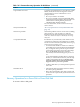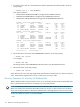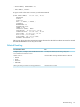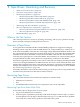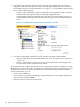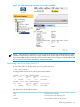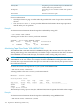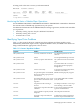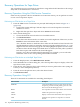NonStop NS-Series Operations Guide (H06.12+)
3. Expand the Tape Collection object and select the tape drive displaying a red or yellow
triangular symbol over the tape drive object or bell-shaped symbol next to the object. For
an example of an FCSA-connected tape drive, see Figure 11-1; for an IOMF2-connected tape
drive, see the following figure.
• If a red or yellow triangular symbol is displayed over the tape drive object, check the
Attributes tab for the specific attribute reporting a degraded value.
• If a bell-shaped symbol is displayed next to the object, select the Alarms tab, click to
select the alarm, then right-click and select Details to get more information about the
alarm.
Figure 11-1 OSM: Monitoring Tape Drives Connected to an FCSA
4. If an alarm or degraded conditions exist, the tape drive probably requires either:
• Operator intervention. For more information, see “Recovery Operations for Tape Drives
” (page 140).
• Service or replacement. Contact your service provider and refer to the Support and
Service Library for the replacement procedure.
An alternative (to the method described above) for monitoring tape drives in OSM is to use the
Multi-Resource Actions dialog box (available from the Display menu). In this dialog box, select
the Tape Drive object to see a list of all tape drives on the system, along with their attribute
values. From this list, you can:
• Sort by column headings
• View Alarms (for tape drives displaying a bell-shaped alarm icon) by right-clicking on the
tape drive and selecting Alarms.
• Perform actions on one or more tape drives.
136 Tape Drives: Monitoring and Recovery