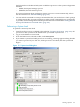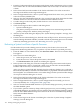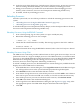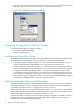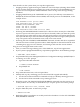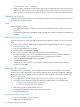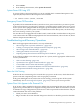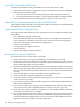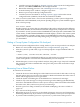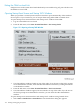NonStop NS-Series Operations Guide (H06.12+)
1. From the Configuration drop-down menu under System Load Configuration, select a system
load volume. You can select the $SYSTEM, FCDM-Load, SCSI-Load, or an alternate system
volume.
2. In the SYSnn field, enter the number of the SYSnn subvolume. The value nn must be a
two-digit octal number in the range 00 through 77.
3. In the Configuration File box, select a system configuration file. In most cases, you should
select the Current (CONFIG) file.
4. Select or clear the CIIN disabled check box. For a normal system load, check that the CIIN
disabled check box is cleared so that the commands in the CIIN file execute.
5. To make changes to the load paths, double-click on a row in the Path window.
6. Click Start system.
7. Check for messages in these windows and dialog boxes:
• System Load dialog box
• The primary startup event stream window (startup event stream messages) and the
primary startup TACL window (startup messages)
8. After the System Load dialog box displays the “System Startup Complete” message, close
the dialog box.
9. From the Processor Status dialog box, check the status of all processors. At least one processor
must be running. Determine whether you need to reload any remaining processors. If needed,
reload any remaining processors. See “Reloading Processors” (page 163).
Performing a System Load From a Specific Processor
Use this method if you need to dump processor memory. See Section 9, Processors and
Components: Monitoring and Recovery. To perform a system load into a specified processor:
1. From the OSM Low-Level Link toolbar, click Processor Status. The Processor Status dialog
box appears.
2. In the Processor Status dialog box:
a. Select the processor you want to load.
b. From the Processor Actions drop-down menu, select Load.
c. Click Perform action. The System Load dialog box appears.
3. In the System Load dialog box, from the Configuration drop-down menu under System
Load Configuration, select a system load volume. You can select the current $SYSTEM,
FCDM-Load, SCSI-Load, or an alternate system volume.
After you select a system load disk, the Disk Type box indicates whether you’ve selected a
Fibre Channel (FCDM) or SCSI disk. The Path window is populated with information about
four load paths. You can double-click a row to make changes for this system load.The changes
do not persist after the dialog box is closed.
4. In the SYSnn field, enter the number of the SYSnn subvolume. The value nn must be a
two-digit octal number in the range 00 through 77.
5. In the Configuration File box, select a system configuration file. Normally, you choose
Current (CONFIG). See “Configuration File” (page 160).
6. Select or clear the CIIN disabled check box. If you need to dump processors, you must select
the CIIN disabled option.
7. If you need to perform a memory dump of the logical processor you are loading, you must
omit a Blade Element to prevent the processor element selected from being loaded or primed.
From the Select Blade Element drop-down menu in the Processor Element Dump Settings
field, select the Blade Element.
8. Click Load.
9. Check for messages in the System Load dialog box. After the “System Startup Complete”
message, close the dialog box.
162 Starting and Stopping the System